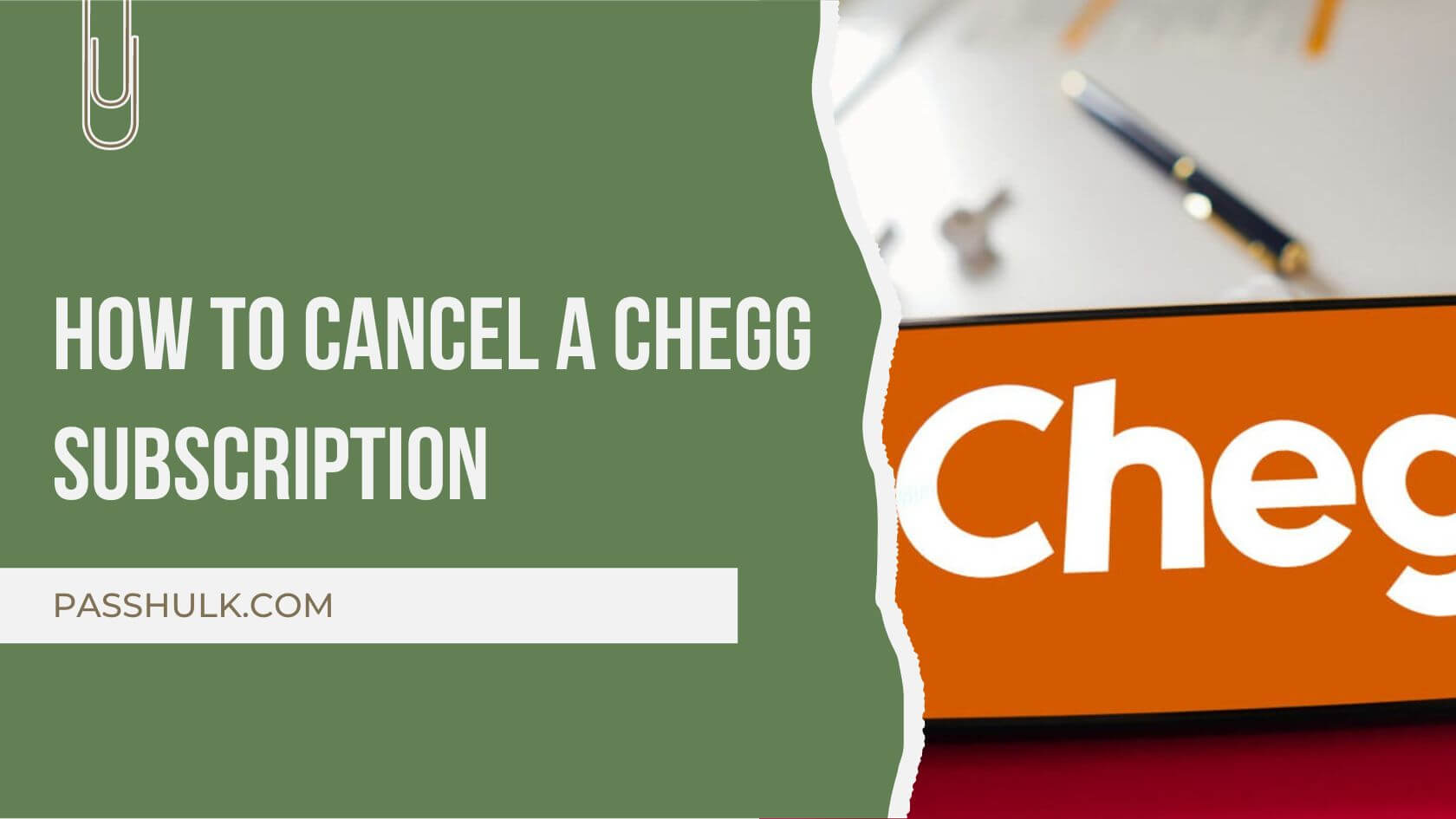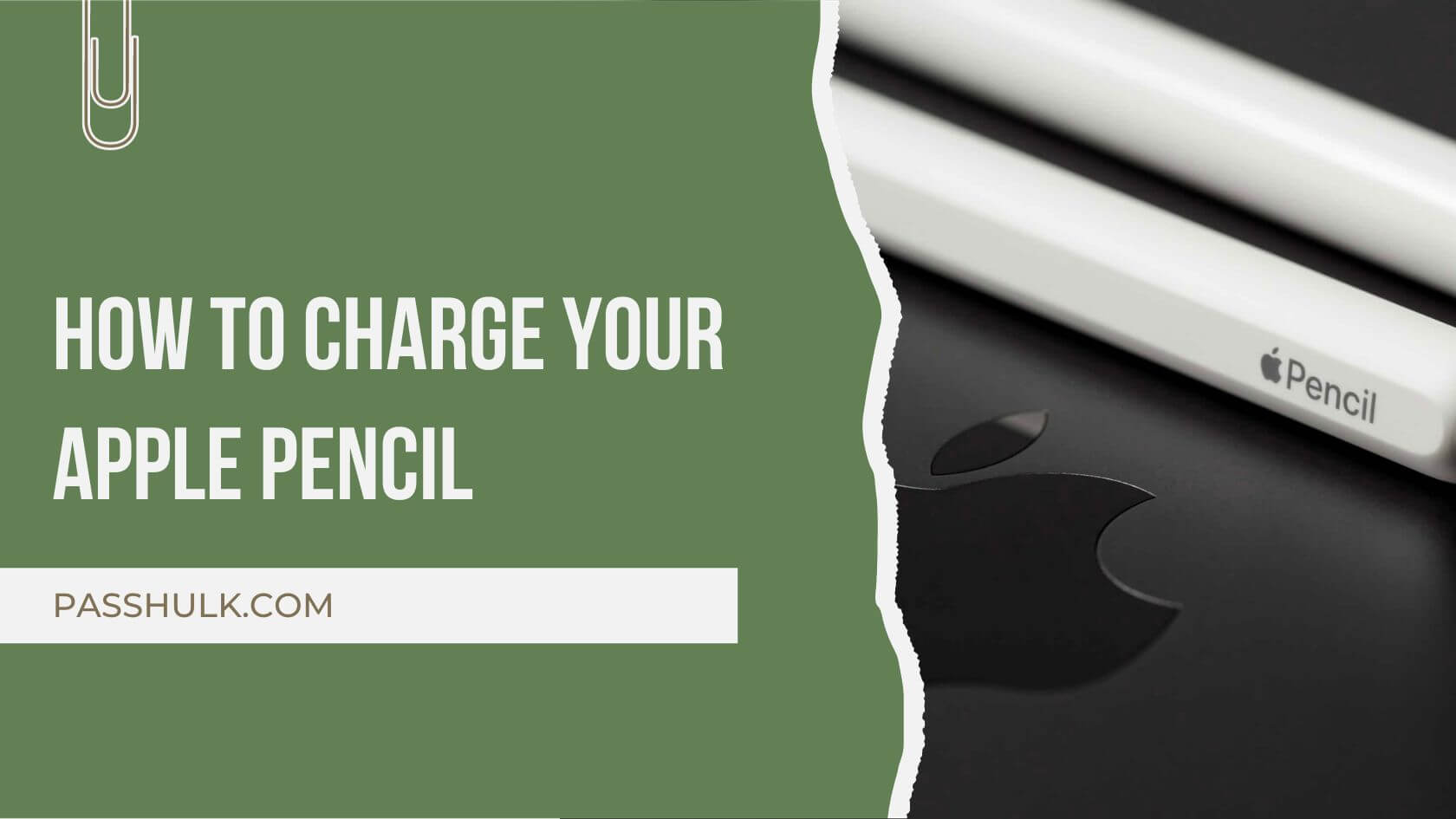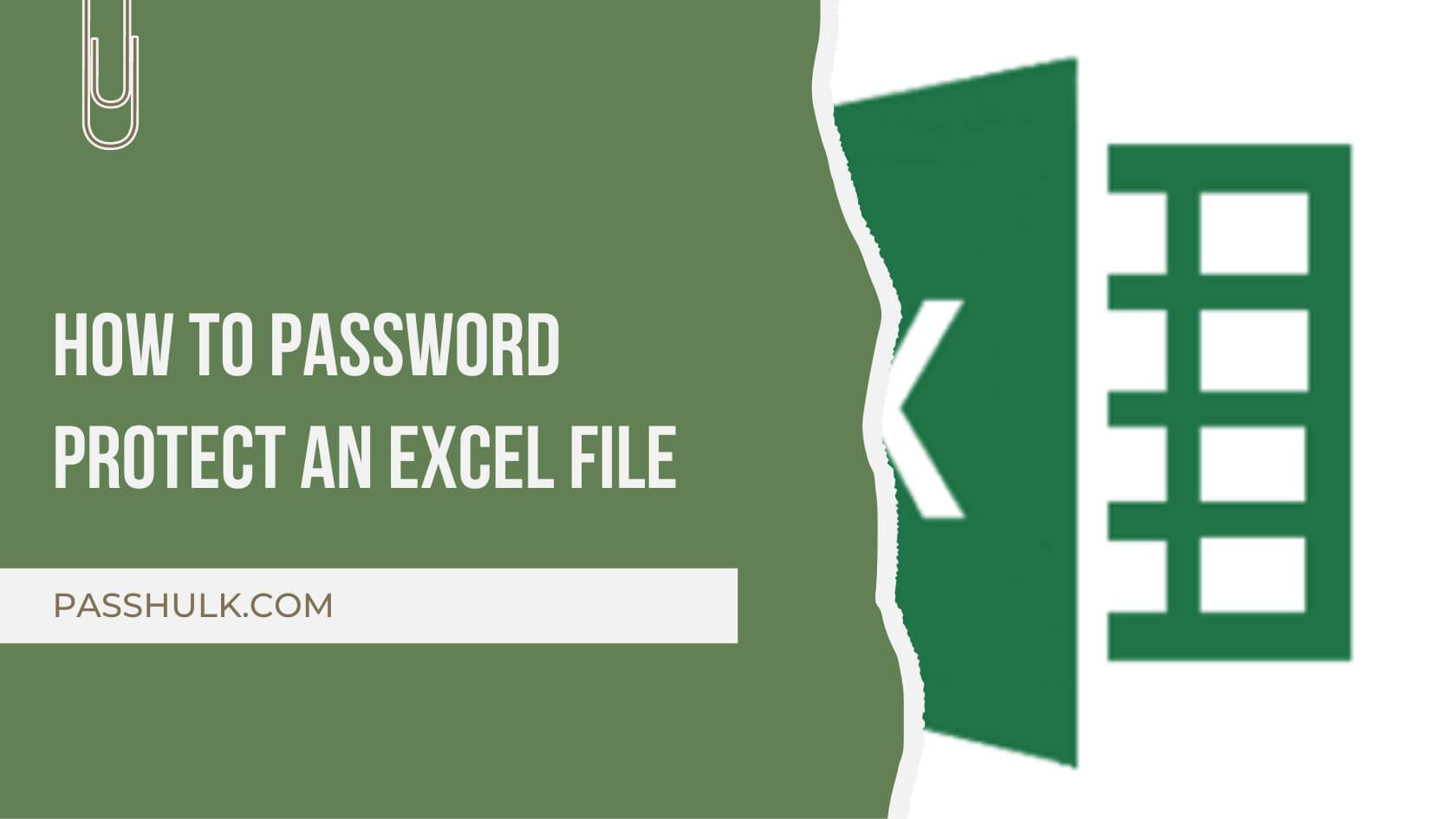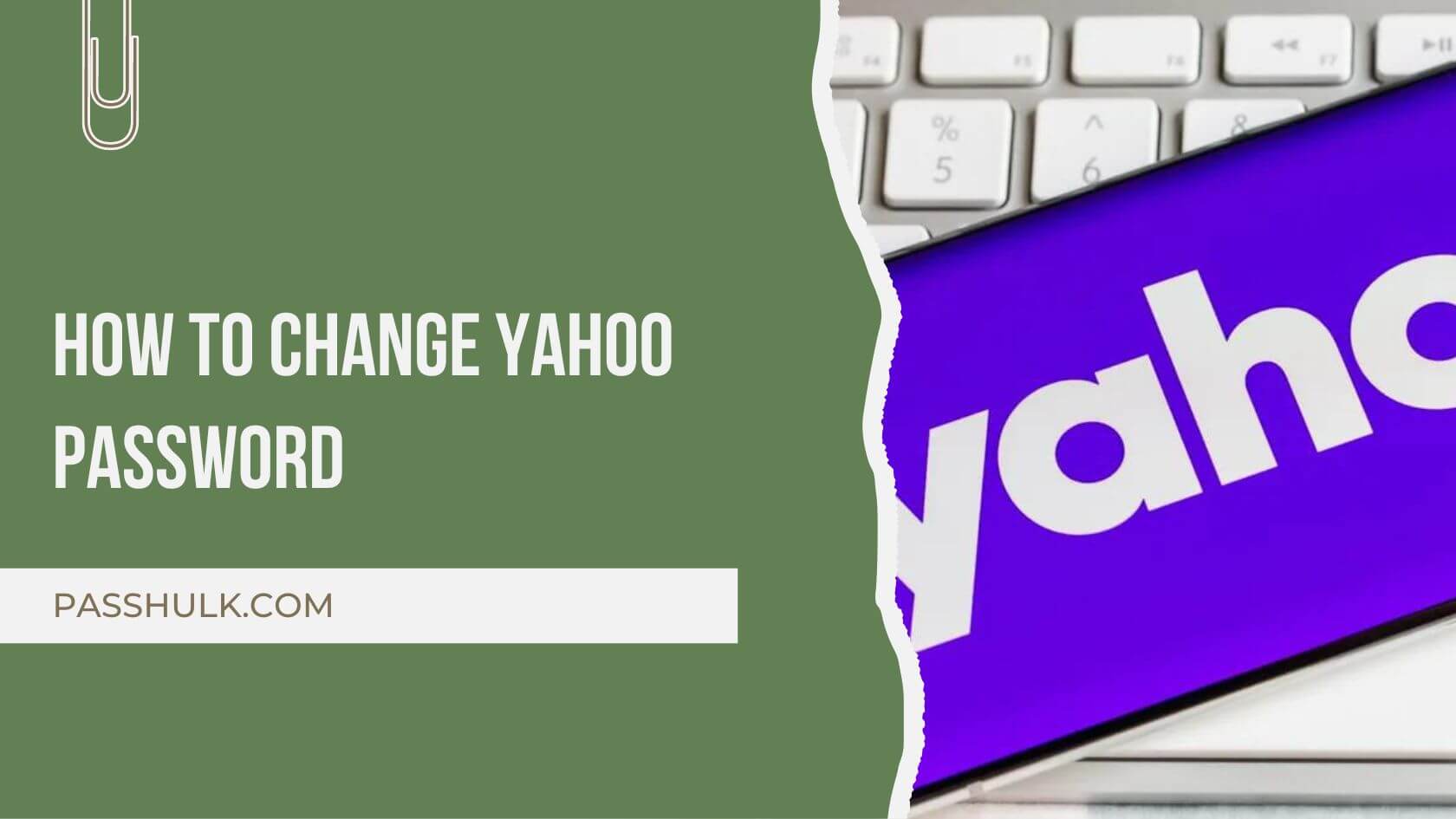Chegg is one of the popular platforms among students, and it offers academic assistance to students. There are services like assignment help, essay writing, and a lot more – to ease up academic life for children a bit.
However, if you no longer need any help and need to cancel the subscription but are lost in the nitty-gritty of the process, we can definitely help you.
This guide will help you understand How to cancel a Chegg subscription in simple and easy steps.
So, are you ready to make it happen and finally say goodbye to the Chegg for life? Let’s discuss the process in detail.
Steps for Easy Chegg Subscription Cancellation:
The process is straightforward and easy. These are just a few simple instructions you need to follow, and you will be good to go. Simply follow the steps below and unsubscribe from Chegg:
- Go to the official website of Chegg. Log in into your account by using the credentials.
- Once logged in, locate the “My Account” option. This is usually clearly displayed on the webpage, typically in the upper right corner.
- In the “My Account” area, locate the “Orders” option. Clicking on it displays a list of your current subscriptions and transactions.
- Look in the “Orders” area for your Chegg subscription. It should be listed alongside other essential information.
- Select the option to terminate your Chegg subscription. The platform will most likely ask you to confirm your selection.
- After selecting the cancellation option, Chegg may request that you provide a reason for canceling. Choose the best solution for your situation and click “Continue.”
Preventing Unwanted Charges:
As you proceed with canceling your subscription, it’s crucial to take a moment to ensure you won’t incur any unexpected charges. Double-check your account settings and confirm that the cancellation has been successfully processed.
Navigating the App Store: Cancelling Your Chegg Subscription
If you find yourself needing to cancel your subscription and have subscribed through the App Store or iTunes, fear not! In this comprehensive guide, we’ll walk you through the process in a way that’s easy to follow and understand.
Before delving into the cancellation process, it’s important to identify why you may want to cancel your Chegg subscription. Reasons may include completing your academic journey, finding alternative resources, or a shift in financial priorities.
So, how to Cancel It?
Now, let’s dive into the steps for canceling your Chegg subscription through the App Store or iTunes:
- Start by opening the “Settings” app on your device. Scroll down and tap on your Apple ID at the top of the screen.
- In your Apple ID settings, tap on “Subscriptions.” Here, you’ll find a list of all the subscriptions linked to your Apple ID.
- Scroll through the list to locate your Chegg subscription. Once found, tap on it to view more details.
- In the Chegg subscription details, look for the option to cancel. Tap on it, and your device will guide you through the cancellation process.
- Your device may ask you to confirm the cancellation. Follow the prompts to ensure the process is completed successfully.
A Guide to Cancelling via Google Play Store
Chegg is known to be quite a valuable source for students in need of academic help. It provides a very different range of services to help them score right and be the best in their class. Now, you probably have to subscribe to your Chegg account from iTunes or the App Store, but from Google Play Store. In this case, you need to follow the steps below to cancel the subscription to the Chegg account.
Let’s break down the steps to canceling your Chegg subscription through the Google Play Store:
- Start by opening the Google Play Store on your Android device. Now locate the three horizontal lines on the top left corner to go to the menu.
- Once you are in the menu, look for the “subscriptions” option. Here you will get the list of all the apps you have subscribed to through Google Play Store.
- Now, scroll through the list to find Chegg. Once you see it, view it for further details.
- At this step, you can see Chegg’s subscription details. Look for the “cancel” option. Tap on it and you will be led further to the cancelation process.
- Your device may send you a prompt for confirmation. Follow them and complete the process successfully till the end.
How To Cancel Chegg Subscription on Desktop
So, if you want to End Chegg membership from your desktop, here are the steps to follow:
- The first step is to open the web browser and navigate to the Chegg website.
- Log in to the account using your credentials.
- Now move to the settings of your account from the icon in the top right corner.
- Now, locate the section on subscriptions.
- Enter the subscription details and choose cancel subscription.
- Choose Cancel Subscription or a similar option.
- Confirm the cancelation.
How To Cancel Chegg Subscription On iOS
Follow these steps and learn how to cancel a Chegg subscription on an iPhone.
- Open the Chegg app on your iOS device.
- Sign in using the Chegg credentials.
- Tap on the profile picture to enter the settings.
- Look for the subscriptions or billing area of the account settings.
- Tap on this section to view information about your Chegg subscription.
- Look for the option to cancel your subscription.
- Chegg may request confirmation and question about the cause for the cancellation; follow the on-screen instructions to confirm.
- Check the confirmation message to ensure that you cancel Chegg’s subscription on your iPhone.
How To Cancel A Chegg Subscription On Android
You can follow these steps and discover how to cancel a Chegg subscription on the phone.
- Open the Chegg app on your Android device.
- Log in with your Chegg account information.
- To access your account settings, tap your profile picture.
- Look for the subscriptions or billing option in the account settings.
- Tap on the subscription details to find the canceling option.
- Choose Cancel Subscription.
- When Chegg prompts you to cancel, confirm it.
- Confirm the cancellation with the confirmation message.
Cancel Chegg’s Writing Subscription
- Open the Chegg app and log in with your Chegg account information.
- Access account settings via the menu or by tapping your profile image.
- Discover the subscriptions section > Click on subscription details to view your Chegg writing subscription information.
- Find the option to cancel the writing subscription. Tap the End Writing Subscription button.
- When Chegg prompts you to cancel, confirm the cancellation.
- Check the cancellation status using any confirmation message that was provided.
How To Pause Your Chegg Subscription
If you haven’t yet decided to let go of your Chegg account, learn how to pause your Chegg subscription instead.
- Start the Chegg app on your preferred device.
- Sign in using your Chegg account information.
- Find your account settings in the app, usually under the menu or by tapping your profile image.
- Look for the section about subscriptions or billing.
- Tap subscription details to see the option to pause your membership.
- Choose “Pause Subscription” or any equivalent option.
- When prompted, confirm the request to pause.
- Check the pause status with any confirmation message offered.
- Please check your email for confirmation of the subscription pause.
- Check your billing statements to make sure there are no charges during the pause time.
FAQs
-
How do I stop Chegg from charging?
Log in to your Chegg account via the official website. Go to My Account. Select the Orders option. Locate the Chegg subscription in the Subscriptions section and click the Cancel option.
-
Can I get my money back from Chegg if I cancel my subscription?
Subscriptions are often not refundable. You cancelled the NEXT renewal. You will be able to use the subscription for the entire period for which you have already paid.
-
Can you deactivate Chegg?
Fortunately, removing a Chegg account is really simple. However, you do not have to completely delete your Chegg account; instead, you may merely cancel your Chegg subscription, which allows you to reactivate it at any time.
-
Can I pause my Chegg subscription?
Yes. Go to My Account and then click Orders. Select Pause subscription for the subscription you want to pause. Select the duration of your pause (up to six months).
-
How do I temporarily disable Chegg?
To pause your subscription using a desktop or laptop computer, follow these steps:
- Navigate to My Account and click on Orders.
- Select Pause subscription on the subscription you wish to pause.
- Choose the length of your pause (up to six months).
- Press the Pause subscription button.
Conclusion
In the final say, you need to understand that you need a separate process for each device.
You can have any reason to take this step, but you will need to be sure of it. Just know from which account you are managing your payments. Is it the Apple ID, Google Pay account, or any other?
Choose your method to unsubscribe from Chegg easily and without trouble. At this point, the most significant part is to manage the unexpected charges. Once you have canceled the subscription, always verify the cancellation through Apple or Google Play to avoid any unexpected charges and ensure it has been processed correctly.
For added security and peace of mind, consider using PassHulk to securely manage and track your subscription passwords and details.