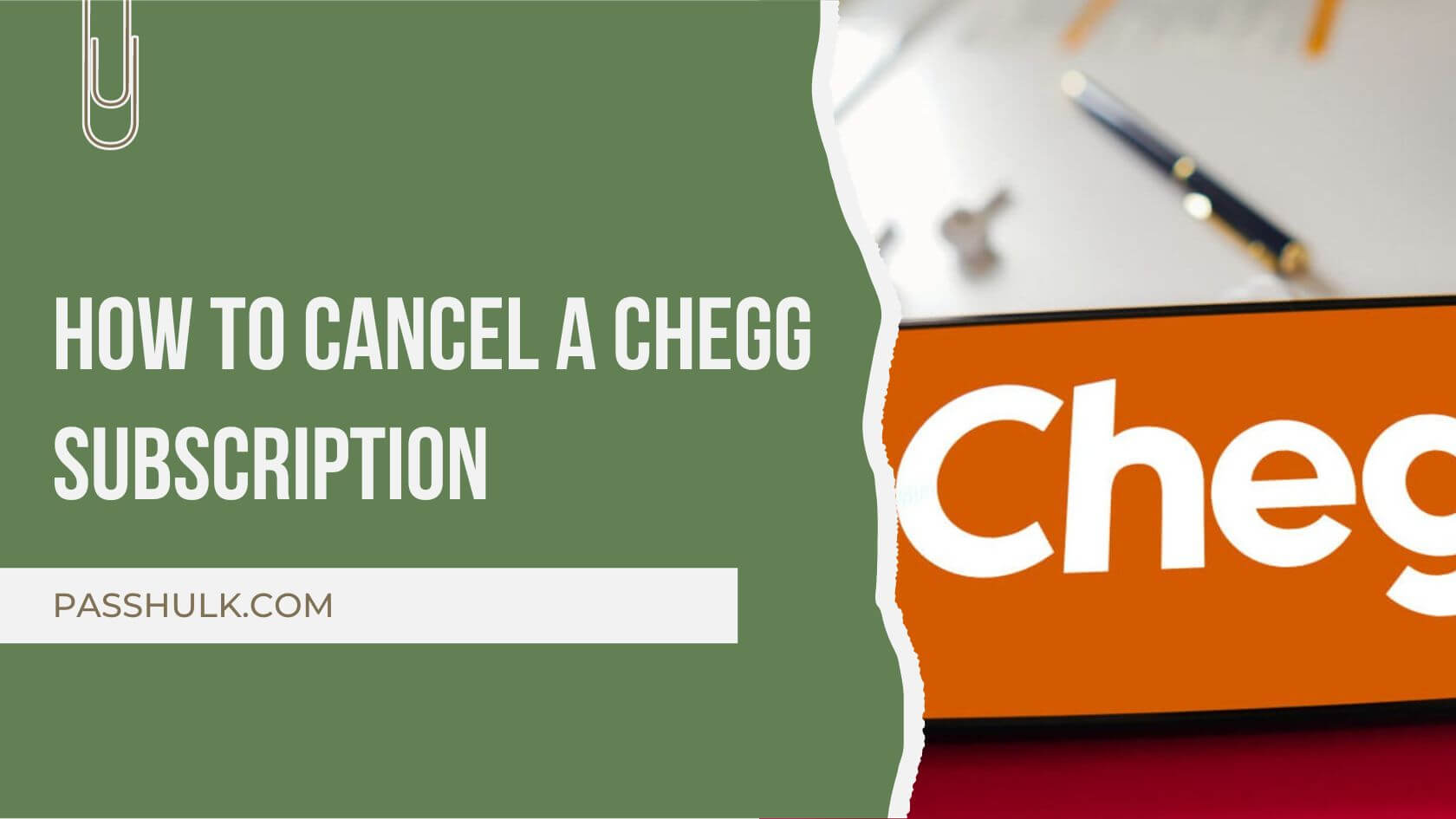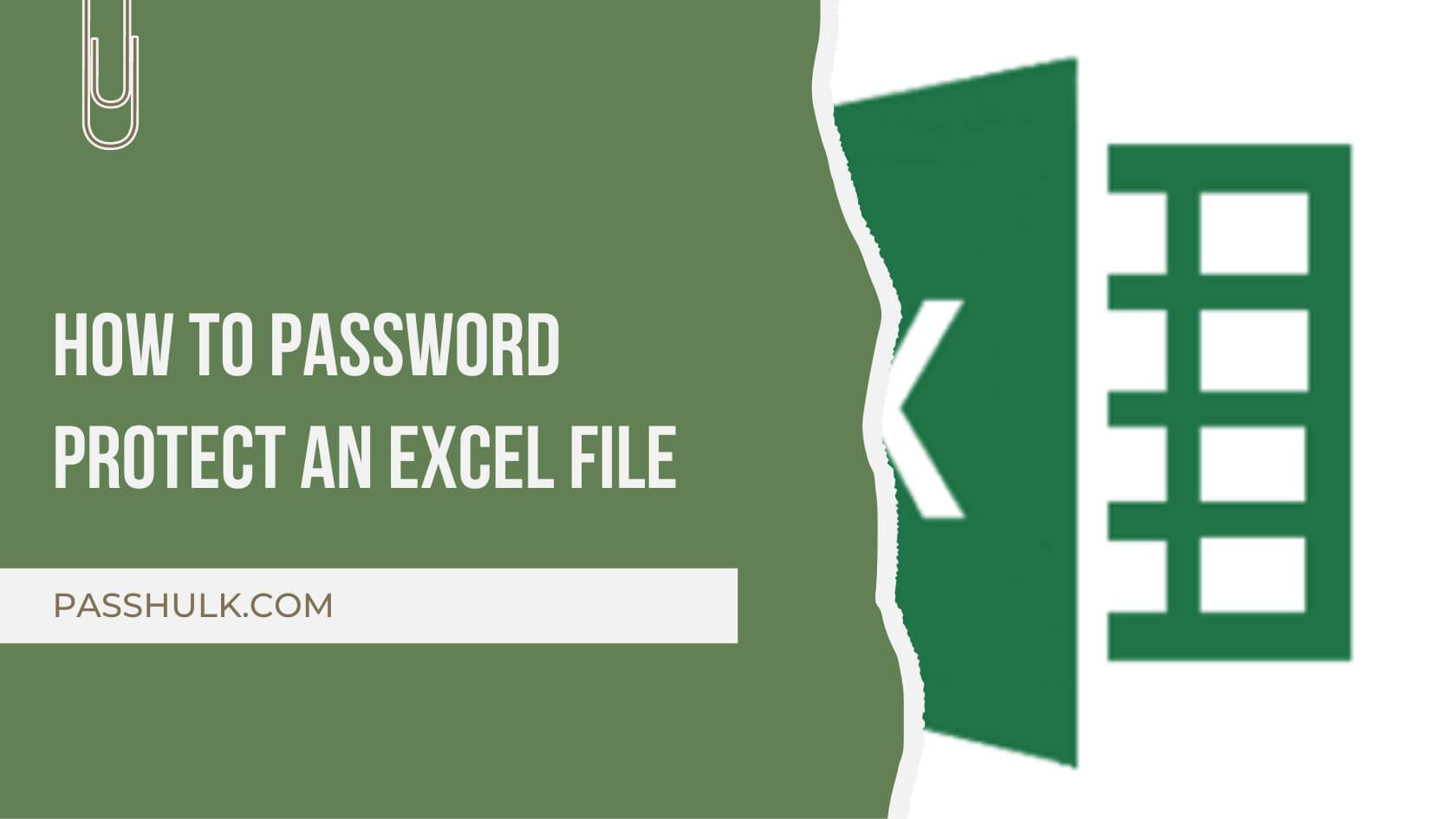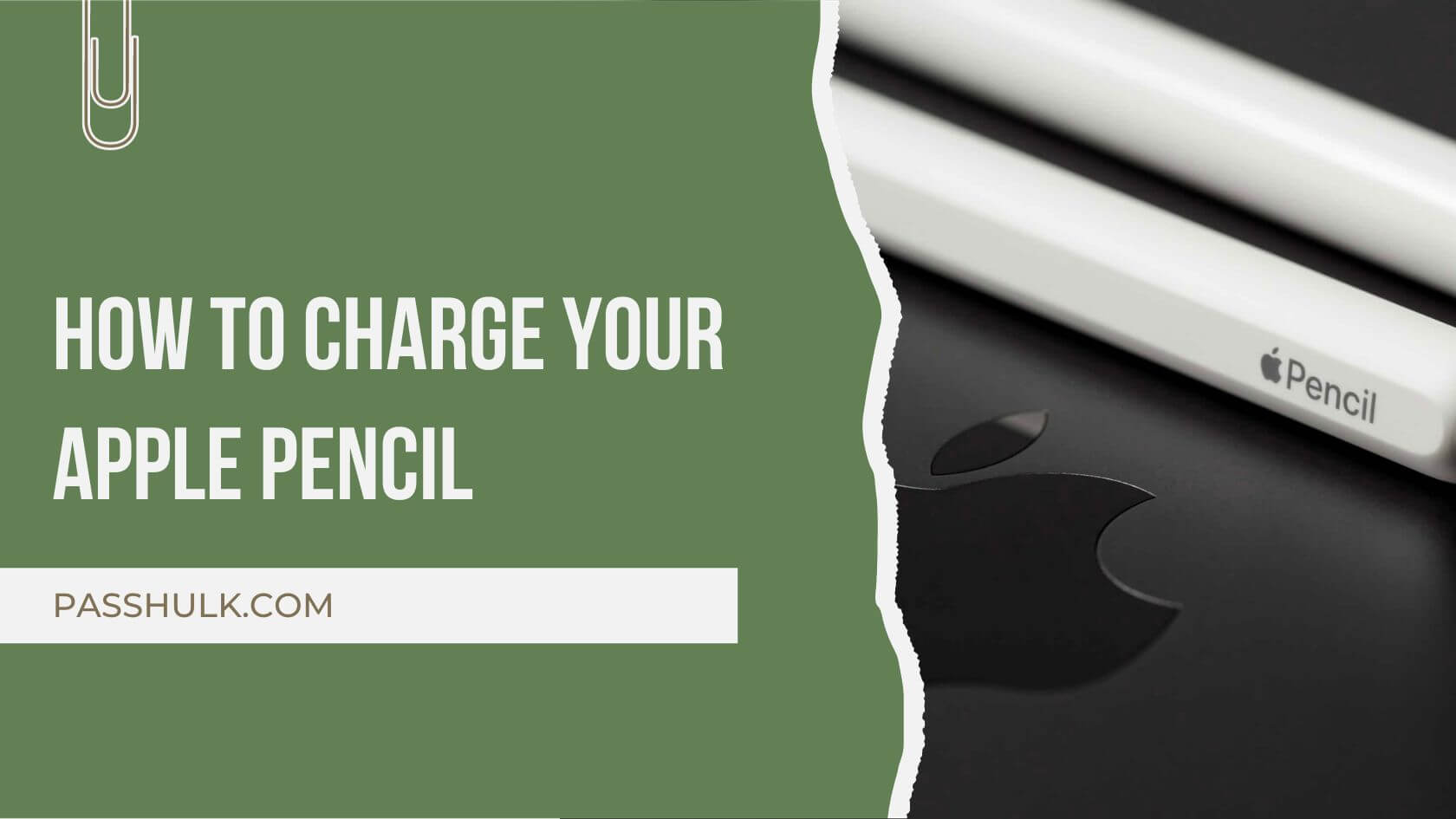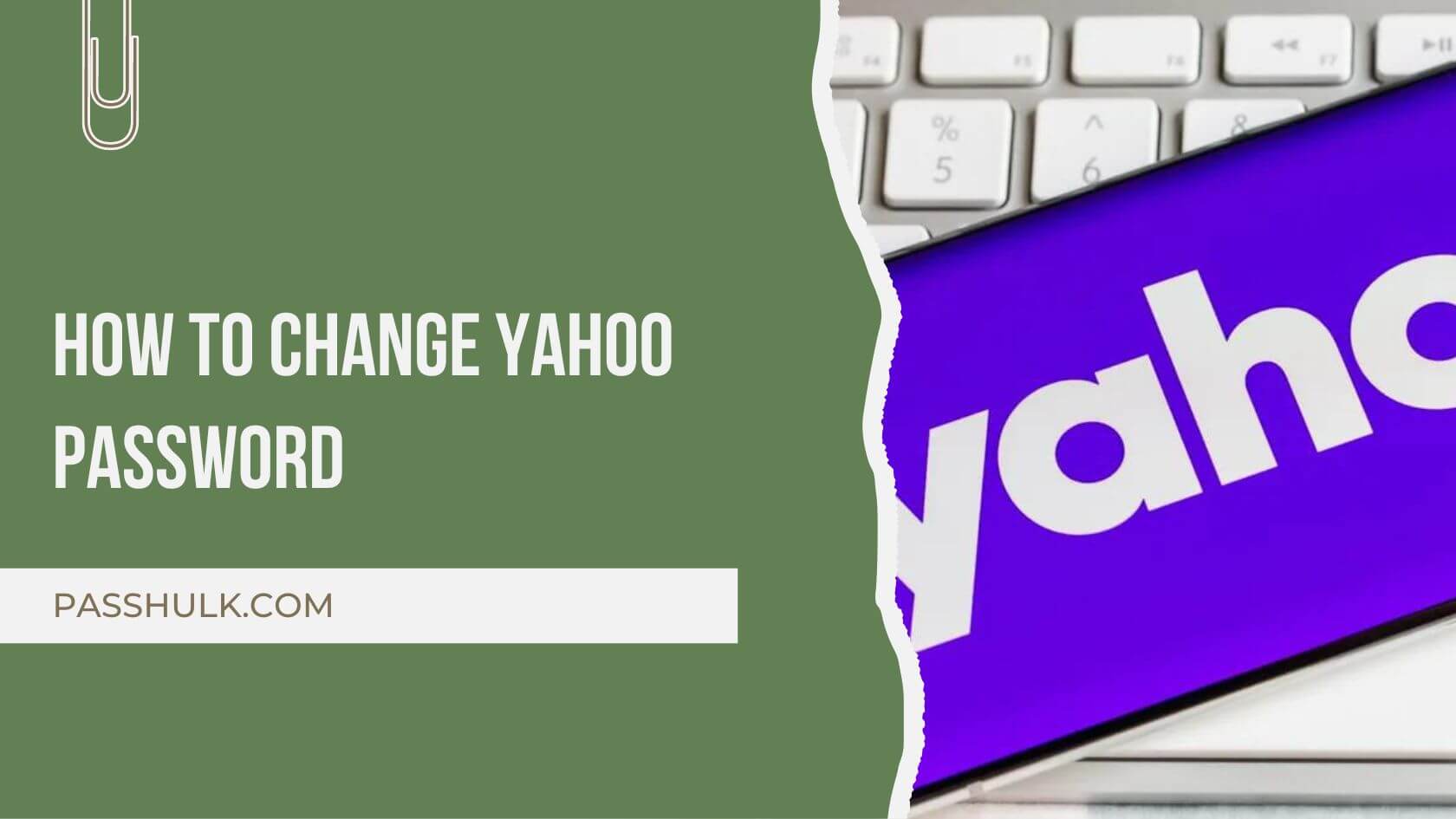Chegg, the go-to platform for students seeking academic assistance, offers a range of services. However, circumstances change, and if you find yourself needing to cancel your subscription, fret not! In this detailed guide, we’ll walk you through the process in simple, easy-to-understand steps.
Before we dive into the how, it’s essential to identify why you might want to cancel your Chegg subscription. Some common reasons include occasional dissatisfaction with expert answers, the completion of your academic journey, or perhaps a shift in financial priorities.
The Cancellation Process:
Now, let’s get down to business. Canceling your Chegg subscription is a straightforward process. Follow these step-by-step instructions:
- Start by visiting the official Chegg website and logging into your account. Use the credentials you set up when you first subscribed.
- Once logged in, find the “My Account” section. This is usually prominently displayed on the website, often in the top right corner.
- In the “My Account” section, look for the “Orders” option. Click on it to access a list of your current subscriptions and transactions.
- Within the “Orders” section, locate your Chegg subscription. It should be listed along with other relevant details.
- Click on the option to cancel your Chegg subscription. The platform will likely prompt you to confirm your decision.
- After selecting the cancellation option, Chegg may ask you to provide a reason for canceling. Choose the option that best fits your situation and click “Continue.”
Preventing Unwanted Charges:
As you proceed with canceling your subscription, it’s crucial to take a moment to ensure you won’t incur any unexpected charges. Double-check your account settings and confirm that the cancellation has been successfully processed.
Navigating the App Store: Cancelling Your Chegg Subscription
If you find yourself needing to cancel your subscription and have subscribed through the App Store or iTunes, fear not! In this comprehensive guide, we’ll walk you through the process in a way that’s easy to follow and understand.
Before delving into the cancellation process, it’s important to identify why you may want to cancel your Chegg subscription. Reasons may include completing your academic journey, finding alternative resources, or a shift in financial priorities.
The Cancellation Process:
Now, let’s dive into the steps for canceling your Chegg subscription through the App Store or iTunes:
- Start by opening the “Settings” app on your device. Scroll down and tap on your Apple ID at the top of the screen.
- In your Apple ID settings, tap on “Subscriptions.” Here, you’ll find a list of all the subscriptions linked to your Apple ID.
- Scroll through the list to locate your Chegg subscription. Once found, tap on it to view more details.
- In the Chegg subscription details, look for the option to cancel. Tap on it, and your device will guide you through the cancellation process.
- Your device may ask you to confirm the cancellation. Follow the prompts to ensure the process is completed successfully.
A Guide to Cancelling via Google Play Store
Chegg, a valuable ally for many students, provides various services that cater to academic needs. If you find yourself needing to cancel your subscription and have subscribed through the Google Play Store, worry not! In this comprehensive guide, we’ll walk you through the process with clarity and simplicity.
Let’s break down the steps to canceling your Chegg subscription through the Google Play Store:
- Start by launching the Google Play Store on your Android device. Tap on the three horizontal lines in the top-left corner to open the menu.
- In the menu, find and select “Subscriptions.” Here, you’ll see a list of all subscriptions linked to your Google account.
- Scroll through the list to find your Chegg subscription. Once located, tap on it to view more details.
- In the Chegg subscription details, look for the option to cancel. Tap on it, and the Google Play Store will guide you through the cancellation process.
- Your device may prompt you to confirm the cancellation. Follow the prompts to ensure the process is completed successfully.
How To Cancel Chegg Subscription on Desktop
- Open your web browser and go to the Chegg website, or simply click on https://www.chegg.com/.
- Log in to your Chegg account using your credentials.
- Navigate to your account settings in the upper-right corner.
- Look for the section related to subscriptions.
- Click on subscription details to locate the cancelation option.
- Choose Cancel Subscription or a similar option.
- Confirm the cancelation.
How To Cancel Chegg Subscription On iOS
Follow these steps and learn how to cancel a Chegg subscription on an iPhone.
- Open the Chegg app on your iOS device.
- Sign in using your Chegg account credentials.
- Navigate to your account settings by tapping on your profile picture.
- Look for the section related to subscriptions or billing within the account settings.
- Tap on this section to access details about your Chegg subscription.
- Find the option to cancel your subscription.
- Chegg may ask for confirmation and inquire about the reason for cancellation; follow the on-screen prompts to confirm.
- Review the confirmation message to ensure you cancel Chegg’s subscription on iPhone.
How To Cancel A Chegg Subscription On Android
You can follow these steps and discover how to cancel a Chegg subscription on the phone.
- Launch the Chegg app on your Android device.
- Log in with your Chegg account details.
- Find your account settings by tapping your profile picture.
- Look for the subscriptions or billing section within account settings.
- Tap on the subscription details to locate the cancellation option.
- Select Cancel Subscription.
- Confirm the cancelation when prompted by Chegg.
- Verify the cancelation through the confirmation message.
Cancel Chegg’s Writing Subscription
- Open the Chegg app and Log In with your Chegg account details.
- Navigate to account settings in the menu or by tapping your profile picture.
- Find the subscriptions section > Tap on subscription details to access your Chegg writing subscription information.
- Locate the option to cancel the writing subscription. Tap on End Writing Subscription.
- Confirm the cancelation when prompted by Chegg.
- Verify the cancelation status through any provided confirmation message.
How To Pause Your Chegg Subscription
If you haven’t yet decided to let go of your Chegg account, learn how to pause your Chegg subscription instead.
- Open the Chegg app on your preferred device.
- Sign in using your Chegg account credentials.
- Locate your account settings within the app, often found in the menu or by tapping your profile picture.
- Look for the section related to subscriptions or billing.
- Tap on subscription details to find the option for pausing your subscription.
- Select “Pause Subscription” or a similar option.
- Confirm the pause request when prompted.
- Verify the pause status through any confirmation message provided.
- Check your email for a confirmation of the subscription pause.
- Monitor your billing statements to ensure no charges during the pause period.
FREQUENTLY ASKED QUESTIONS:
Q1: Why should I consider canceling my Chegg subscription?
A1: There could be various reasons to cancel your Chegg subscription, such as completing your academic journey, finding alternative resources, or a change in financial priorities. Assess your current needs to determine if Chegg’s services align with your goals.
Q2: How can I cancel my Chegg subscription through the official website?
A2: To cancel your Chegg subscription via the website:
1. Log into your account on the official Chegg website.
2. Navigate to “My Account.”
3. Select “Orders.”
4. Find your Chegg subscription in the “Subscriptions” section and choose “Cancel subscription.”
5. Provide a reason for canceling and click “Continue.”
Q3: Can I cancel my Chegg subscription through the App Store or iTunes?
A3: Yes, if you subscribed through the App Store or iTunes, follow these steps:
1. Access your Apple ID in the “Settings” app.
2. Navigate to “Subscriptions.”
3. Find your Chegg subscription and tap “Cancel Subscription.”
4. Confirm the cancellation when prompted.
Q4: How do I cancel my Chegg subscription via the Google Play Store?
A4: To cancel through the Google Play Store:
1. Open the Google Play Store on your Android device.
2. Tap on the menu icon, then select “Subscriptions.”
3. Locate your Chegg subscription and tap “Cancel Subscription.”
4. Confirm the cancellation as prompted.
Q5: Will I incur any additional charges after canceling my Chegg subscription?
A5: To prevent unwanted charges, double-check that your cancellation is successful. Confirm the cancellation on the Chegg platform and through the respective app store (Apple or Google Play).
Q6: Can I reactivate my Chegg subscription after canceling it?
A6: Yes, you can usually reactivate your Chegg subscription if needed. However, check Chegg’s policies and terms for any specific guidelines regarding reactivation.
Q7: Are there any alternative resources to Chegg for academic assistance?
A7: Yes, there are several alternatives, such as Khan Academy, Quizlet, and Study.com. Explore different platforms to find the one that best suits your academic needs.
Q8: How can I contact Chegg customer support for assistance?
A8: Visit the Chegg website and look for the “Help” or “Contact Us” section. You’ll likely find information on how to reach their customer support team, which may include live chat, email, or phone options.
These FAQs cover common queries related to Chegg subscriptions, offering a comprehensive guide for users seeking information about cancellation and related topics.
In conclusion, understanding how to cancel your Chegg subscription is a straightforward process that can be tailored to your preferred platform, whether it’s the official website, App Store, or Google Play Store. The decision to cancel may arise from various reasons, such as completing your academic journey, exploring alternative resources, or adjusting your financial priorities.
For those using the official website, the cancellation process involves logging in, navigating to “My Account,” selecting “Orders,” and canceling the subscription in the “Subscriptions” section. This method ensures a smooth transition away from Chegg’s services.
If you subscribed through the App Store or iTunes, managing your subscriptions via your Apple ID in the device settings is key. Similarly, for users on Android devices, the Google Play Store provides a user-friendly interface for canceling Chegg subscriptions.
Preventing unexpected charges is crucial, so after initiating the cancellation, verifying its success on both the Chegg platform and the respective app store (Apple or Google Play) is recommended.
Remember, change is a natural part of your academic and personal journey. Whether you’re transitioning to new endeavors or exploring alternative resources, making informed decisions ensures your resources align with your current needs and goals.
As you navigate through different experiences, be it in education or self-development, empower yourself by staying informed and adapting to the evolving landscape. Happy learning and exploring!