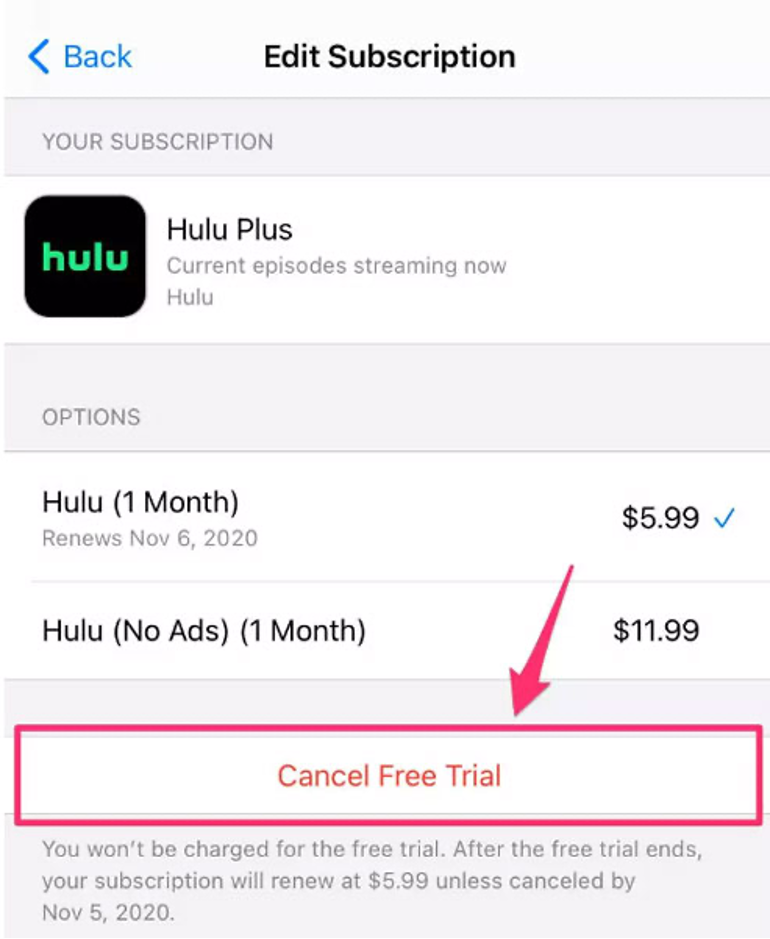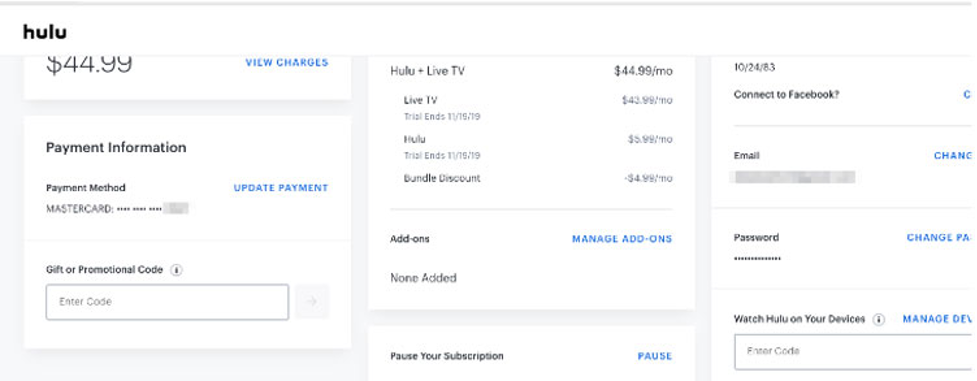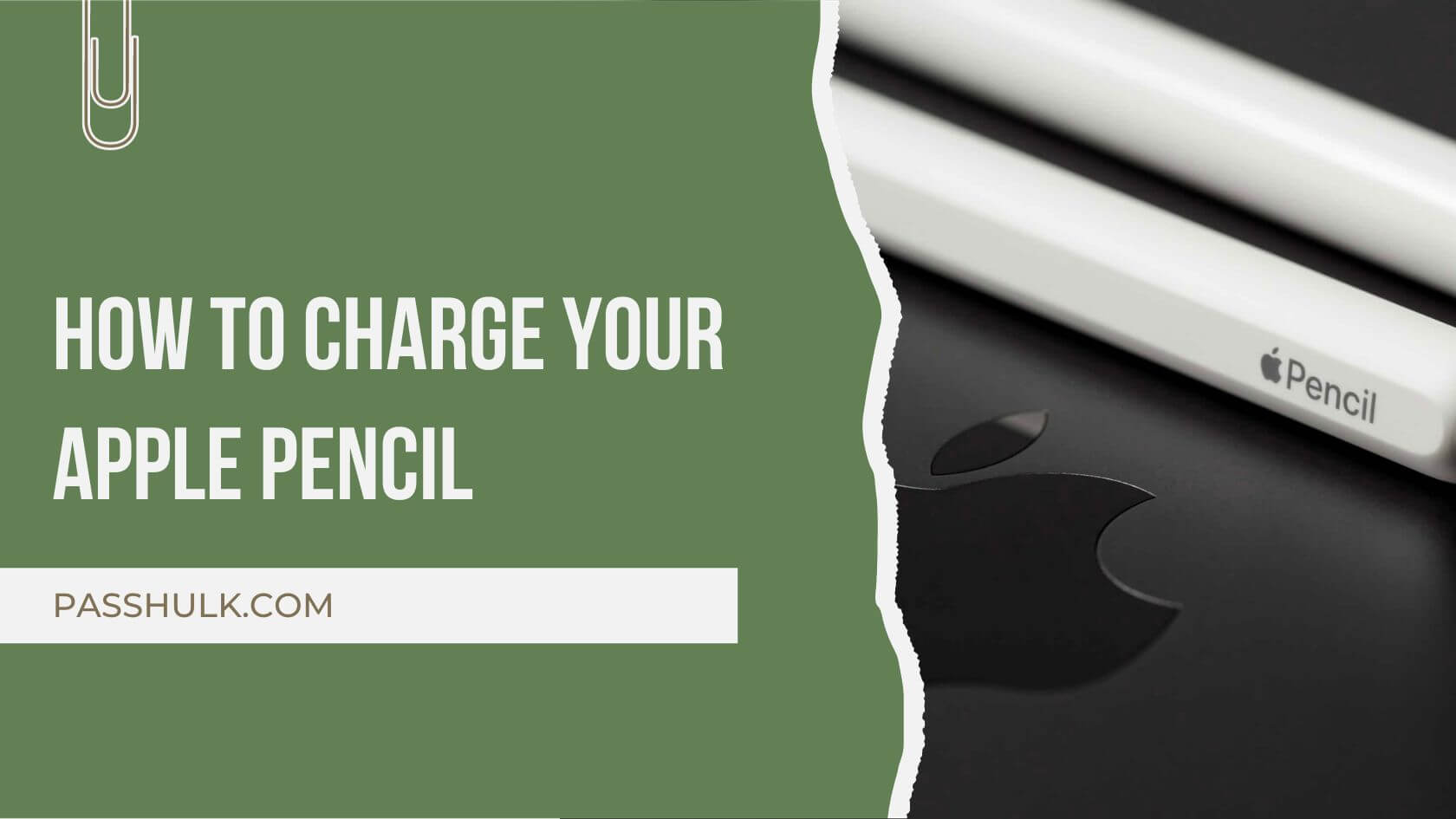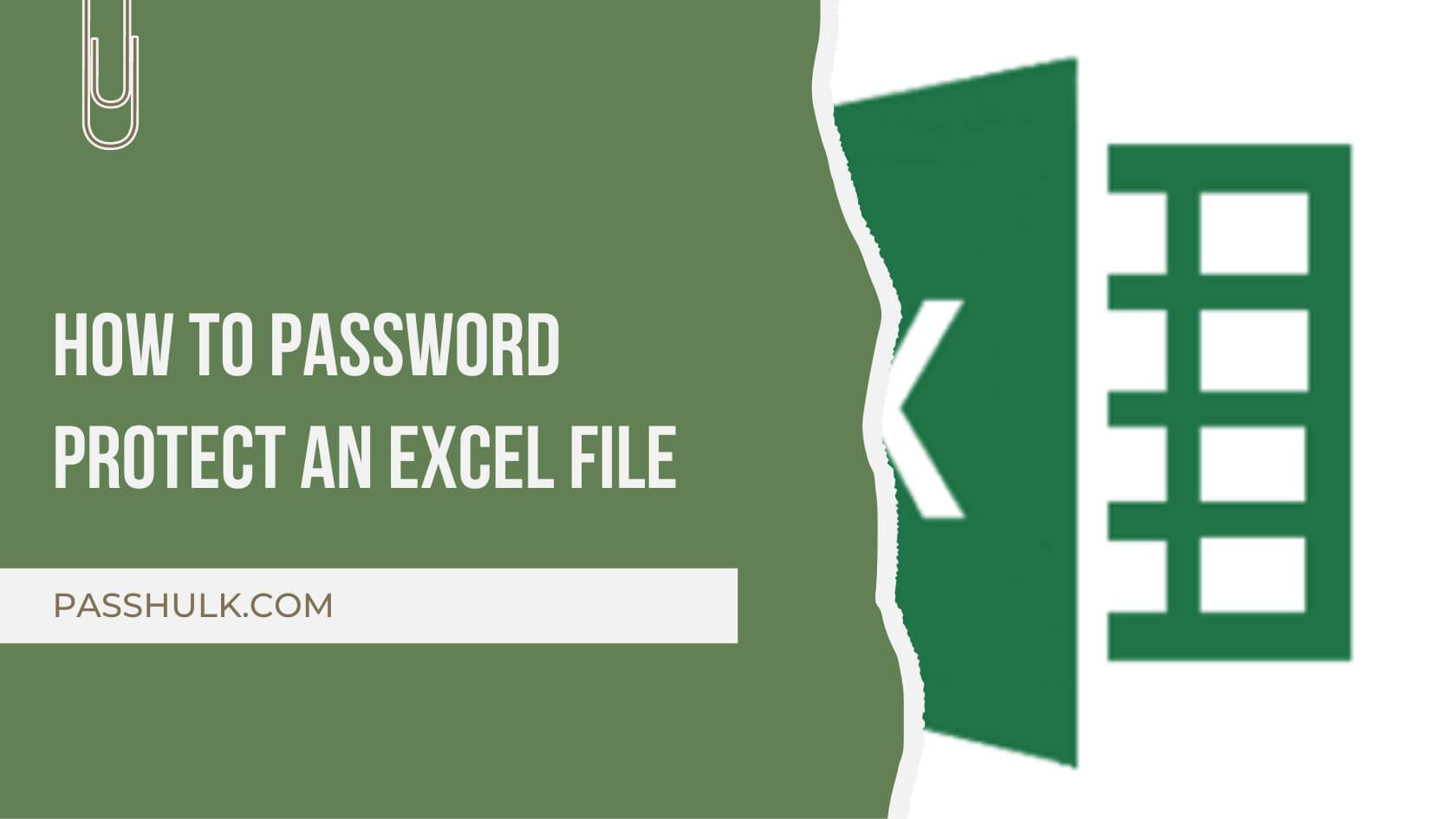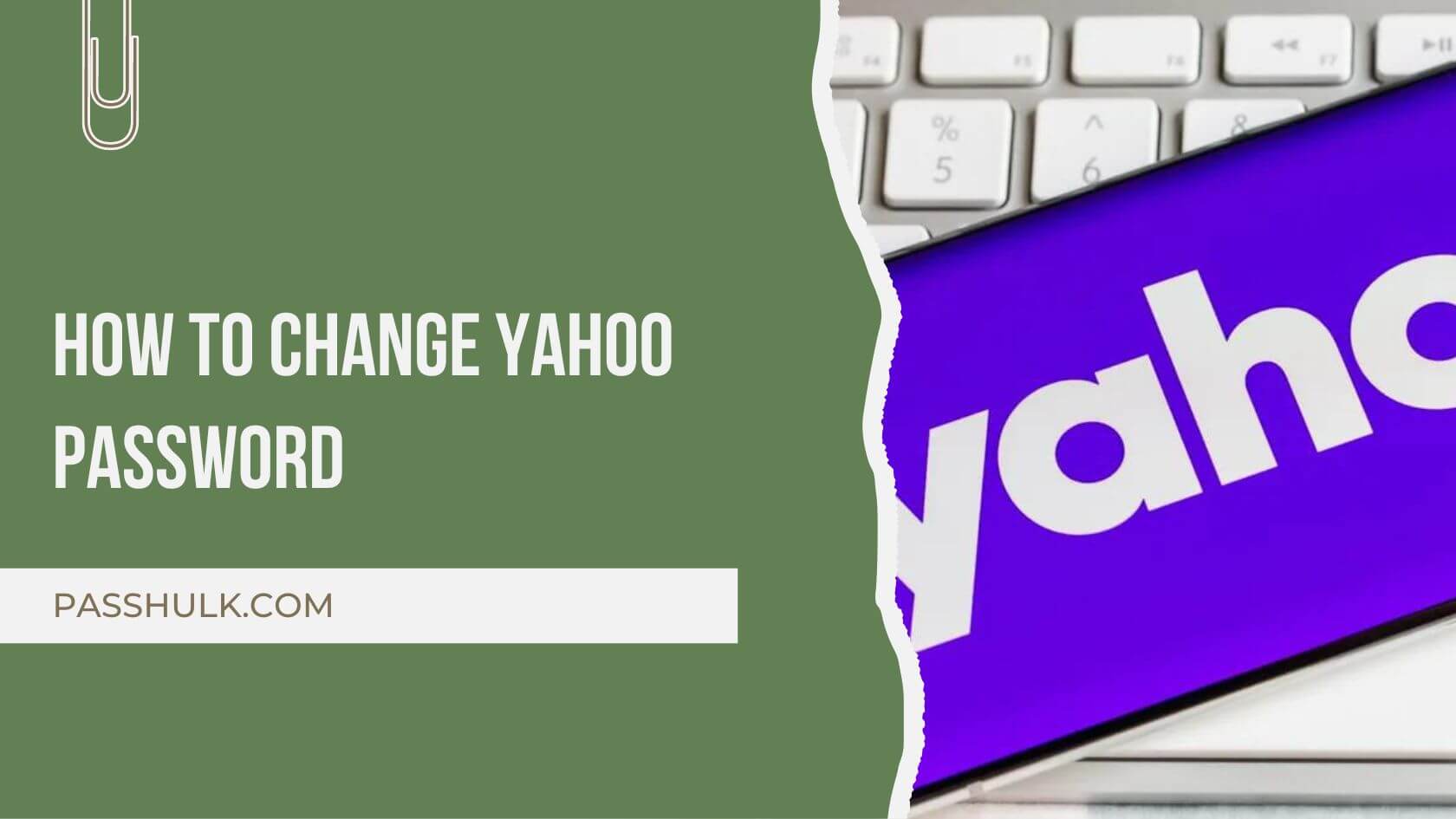How long have you been using Hulu? Probably long enough that now either you want to switch or you don’t find anything interesting lately. Otherwise, you might be too busy to even sit for a while and watch a show or movie. Also, with so many streaming options and budgets getting too high, it’s impossible to keep all of them.
Therefore, you have to let go of one at least. So, you want to unsubscribe from the services now. But how do you do it? It is easy, but there are a few steps you might need to go through. In this article, we will walk you through how to cancel Hulu Subscription and a lot more about Hulu in detail.
Let’s dive right in!
How to Cancel Hulu on Android
Is it a complex process? Well, not really, but if you are not a regular user of these latest platforms, you might think of it as a tough task BUT Don’t let a complex cancellation process stress you out. Ending your Hulu subscription on an Android device is a breeze – just follow these straightforward steps:
-
Open the Hulu App:
- Launch the Hulu app on your Android device. If you don’t have it yet, download it from the Google Play Store.
2. Sign in to Your Profile:
-
- In the right corner of the app, you will find the icon of your profile. Tap and get access to the bottom right corner, and locate your profile icon. Give it a tap to access your account information.
3. Go to Account Information:
-
- Now, look for the “account” option in your profile.
4. Cancel Your Subscription:
-
- Here, you will find the “Cancel Your Subscription” option. Tap on it and follow the on-screen instructions to complete the cancellation process.
By following these simple steps, you’ll successfully cancel your Hulu subscription on your Android device, ensuring a hassle-free experience
How to Cancel Hulu on iPhone
First, let’s begin with how to cancel a Hulu subscription on an iPhone. Learning how to cancel a Hulu subscription through Apple is a bit difficult compared to other devices. However, it is not impossible either. This is why we start our guide with this procedure in the beginning.
- Launch the Hulu App:
- Open the Hulu app on your iPhone. If you haven’t installed it yet, download it from the App Store.
- Tap Your Profile:
- Locate and tap on your profile icon at the bottom of the screen. This is your gateway to account settings.
Access Account Information:
- In your profile, find and select ‘Account’ or ‘Account Information.’ This is where you manage your subscription.
- In your profile, find and select ‘Account’ or ‘Account Information.’ This is where you manage your subscription.
- Cancel Your Subscription:
- Look for the “Cancel Your Subscription” option. Tap on it and follow the on-screen instructions to complete the cancellation process.
By following these simple steps, you’ll smoothly cancel your Hulu subscription on your iPhone, ensuring a hassle-free experience and preventing any unexpected charges.
How to Cancel Hulu on Desktop
Canceling your Hulu subscription from your computer is a straightforward process. Follow these easy steps to end Hulu subscription:
1. Visit Hulu.com:
-
- Open your preferred web browser and go to Hulu.com.
2. Log In to Your Account:
-
- Log in to your Hulu account using your email and password.
3. Access Account Settings:
-
- Once logged in, locate your name at the top right corner of the screen. Click on it to reveal a dropdown menu and select “Account.”
4. Navigate to Subscription Management:
-
- Find the subscription details section and spot “Your Subscription” or a similar option.
5. Find “Cancel Your Subscription”:
-
- In these details, you will find the option of “Cancel Your Subscription” or something similar. Click on it.
- In these details, you will find the option of “Cancel Your Subscription” or something similar. Click on it.
- Confirm Cancellation:
- Hulu may send a prompt with information and a question to ask if you are sure about the decision. Now, this is where you confirm the cancellation.
- Hulu may send a prompt with information and a question to ask if you are sure about the decision. Now, this is where you confirm the cancellation.
- Verify Account Information:
- Follow any prompts to verify your account information for security purposes.
- Receive Confirmation:
- Once confirmed, Hulu will provide a cancellation confirmation message. Make note of any essential details, such as the effective cancellation date.
By following these steps, you’ll successfully cancel your Hulu subscription via desktop, making the process as smooth as possible
How to cancel via 3rd party billing
Canceling your Hulu subscription when billed through a third party may involve a few extra steps, but it’s still a manageable process. Follow these steps to successfully cancel via third-party billing:
- Access Your Third-Party Billing Account:
- Log in to the account associated with the third-party service through which you’re billed for Hulu. This might be a platform like Amazon, Apple, or Roku.
- Locate Hulu Subscription Details:
- Find the section or tab related to your subscriptions or services. Look for Hulu in the list of active subscriptions.
- Find the section or tab related to your subscriptions or services. Look for Hulu in the list of active subscriptions.
- Initiate Cancellation:
- Once you’ve located your Hulu subscription, there should be an option to manage or cancel it. Click on this option to start the cancellation process.
- Once you’ve located your Hulu subscription, there should be an option to manage or cancel it. Click on this option to start the cancellation process.
- Follow Provided Steps:
- The third-party platform will likely provide specific steps to cancel your Hulu subscription. Follow these steps carefully to ensure a successful cancellation.
- Verify Cancellation:
-
- After completing the cancellation steps, double-check to ensure that your Hulu subscription is canceled. Some platforms may provide a confirmation message.
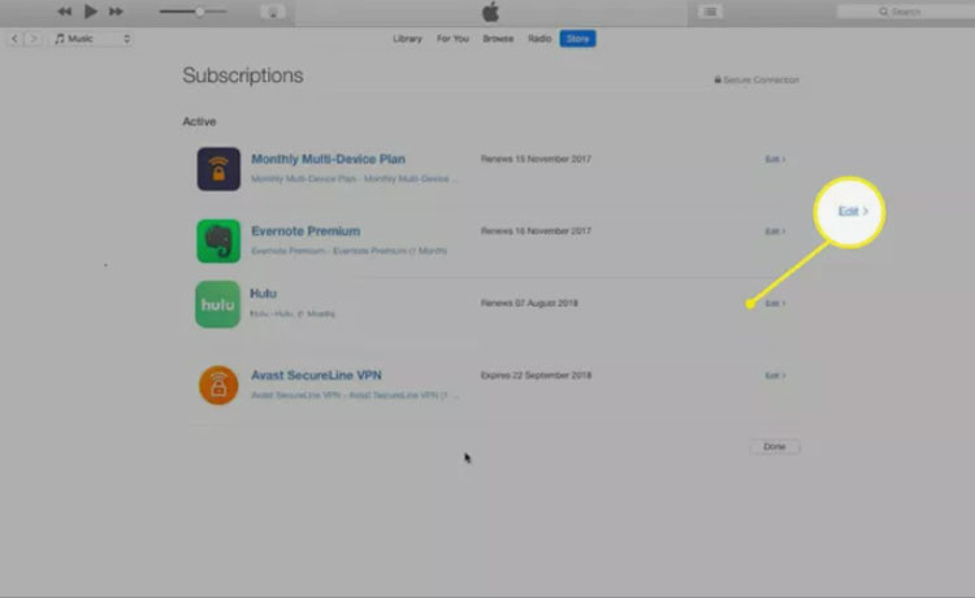
Cancel Your Hulu Subscription on Amazon
Wondering how to cancel a Hulu subscription on Amazon? Well, we have you covered. Follow these steps, and you will know how.
- First, you need to sign in to your Amazon Pay.
- Check your Amazon Pay orders.
- Click on Merchants Agreement > Manage Merchant Settings > Details For Hulu.
- Now click on Cancel Agreement. Click on Cancel Agreement again in the prompt box.
 Cancel A Hulu Subscription Using Spotify
Cancel A Hulu Subscription Using Spotify
Are you seeking a way to deactivate Hulu from your Spotify plan? Check out how to cancel a subscription through Spotify through these basic steps.
- Log in to your Spotify account.
- Click on Account Overview.
- Now press Your Services.
- Click Deactivate Hulu. You have successfully canceled Hulu through Spotify.
Cancel Hulu Subscription on Google Play
With the following mentioned procedure, learn how to cancel a Hulu subscription on Google Play.
- Go to Google Play on your Android device and click on Subscriptions to access your subscriptions.
- Choose the Hulu subscription here as you wish to terminate.
- Initiate the cancelation process by tapping on Cancel subscription.
Special Scenarios
How to Cancel Before Your Free Trial Ends
Before your Hulu free trial turns into an unexpected bill, take control by following these simple steps:
- Log In to Hulu.com:
- Head over to Hulu.com and log in to your account. Make sure you’re using the same email and password you used to sign up for the trial.
- Access Your Account:
- In the top right corner, find and click on your name. A dropdown menu will appear – choose “Account” from the options.
- In the top right corner, find and click on your name. A dropdown menu will appear – choose “Account” from the options.
- Hit the Cancel Button:
- Scroll down to the bottom of the Account page, and you’ll spot the ‘Cancel’ button. Click on it to initiate the cancellation process.
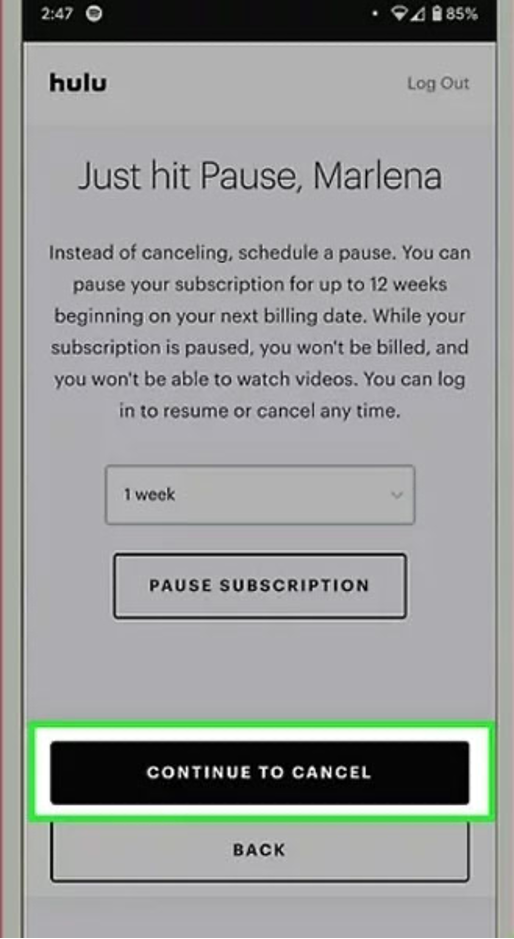
NOTE: Just remember that Hulu doesn’t offer any refund on canceling the subscription. Sometimes, you might get surprised too and this is when Hulu’s policy shows you qualify for a refund based on your plan and payment.
Ways of Managing Your Hulu Subscription
If you don’t mindlessly want to keep paying for the Hulu subscription, then try to manage it effectively according to your budget constraints and entertainment needs. Here are a few tips you can follow and ensure you get the best value for your money on this streaming platform:
- Regularly Review Your Subscription List:
- Take the time to periodically review all your active subscriptions, including Hulu. Assess whether each service aligns with your current viewing preferences.
- Set Reminders for Trial End Dates:
- If you’ve signed up for free trials or discounted periods, set reminders for when these promotions end. This helps you make informed decisions before being automatically charged.
- Consider Bundling Services:
- Explore bundling options that platforms often offer. Some providers allow you to combine services at a discounted rate, providing potential savings compared to subscribing separately.
- Explore bundling options that platforms often offer. Some providers allow you to combine services at a discounted rate, providing potential savings compared to subscribing separately.
- Evaluate Your Viewing Habits:
- Understand your own viewing habits, too. What are your preferences? Do you watch occasionally, or just have a subscription for one favorite show? Consider all of them, and then consider canceling or pausing the subscription.
- Optimize Payment Plans:
- Always check if you can choose a different payment plan to suit your needs. Different plans have different benefits, and you can choose the one that is suitable for your budget.
- Explore Other Streaming Options:
- Always keep an eye on the new options for streaming platforms. Some of the others might have more to offer to you.
- Use Account Management Features:
- Also, get benefits from account management features by Hulu. You can use prenatal controls, history monitoring, and personalized recommendations to improve your streaming experience.
- Stay Informed About Changes:
- Keep yourself informed about any changes to Hulu’s subscription plans, pricing, or content library. Being aware of updates ensures you can make decisions based on the most current information.
By actively managing your Hulu subscription and staying attuned to your viewing habits, you can optimize your streaming experience, saving both time and money. Remember, it’s about finding the right balance between entertainment and budgeting.
Frequently Asked Questions (FAQs)
-
How do I cancel my Hulu subscription through Roku?
Sign in to my.roku.com and navigate to My Subscriptions. Choose the subscription you wish to cancel from the Active subscriptions list. Choose Manage subscription and then Turn off auto-renew. Turning off auto-renew means you’ve canceled your membership and will not be billed again.
-
Can you delete your Hulu account?
You can delete your Hulu account either now or after your active subscription expires. Choosing to keep your active Hulu subscription will cause account deactivation when it expires. After making your decision, select the red ‘Start deletion’ button.
-
Can you delete Hulu history?
On Hulu, you may clean your watch history by either eliminating particular movies and series or clearing your whole watch history. To remove a specific show or movie, wipe the history under Hulu’s “Keep Watching” option. To remove your Hulu watch history at once, go to the “Privacy and Settings” tab.
Key Takeaways:
- Cancel your subscription anytime and from any device including Android, iPhone, Desktop, and through third-party billing platforms like Amazon, Spotify, or Google Play.
- Just follow the steps on your screen as told in the article and you can simply cancel your subscription.
- If you want to cancel before your free trial ends, follow the same steps as a regular cancellation. You won’t get a refund typically, but there might be exceptions.
- If you need to cancel via Roku, make it happen through the steps discussed above, and also you can delete your Hulu account or watch history if you need to.
Conclusion:
While you now know How to cancel Hulu Subscription, just remember that only go through this process if you are sure that you won’t change your mind the next day. Of course, Hulu will be happy to have you back even after an hour, but why go through the trouble if you don’t really want it?
Besides, if you have already decided and you are quite desperate to make some budget cuts, then the above steps are your way to it. In the end, if you keep forgetting your passwords and always have to make new accounts from scratch or go through the forgot password process, forget the hustle and get PassHulk now.
Manage your passwords easily without trouble.
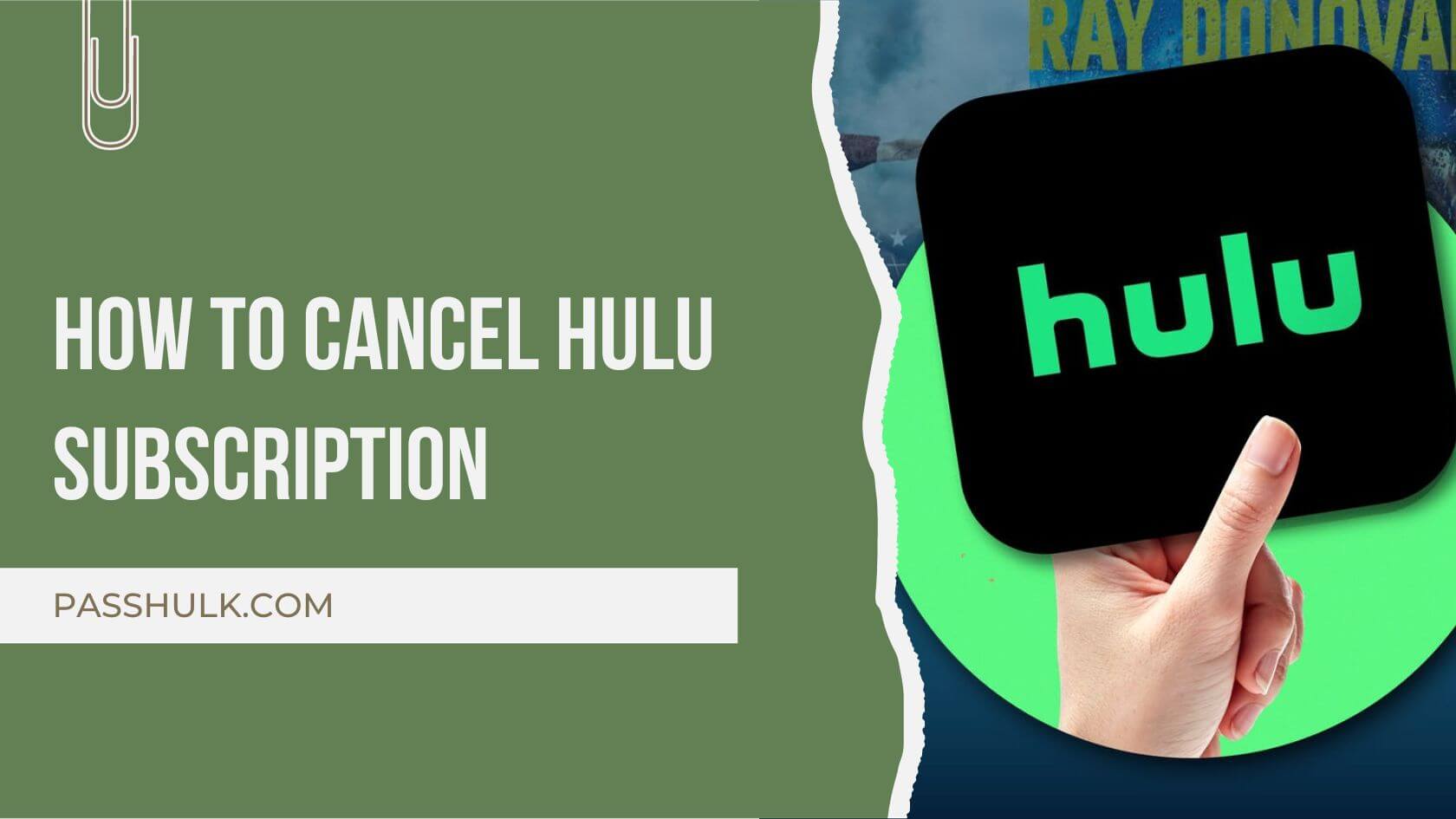
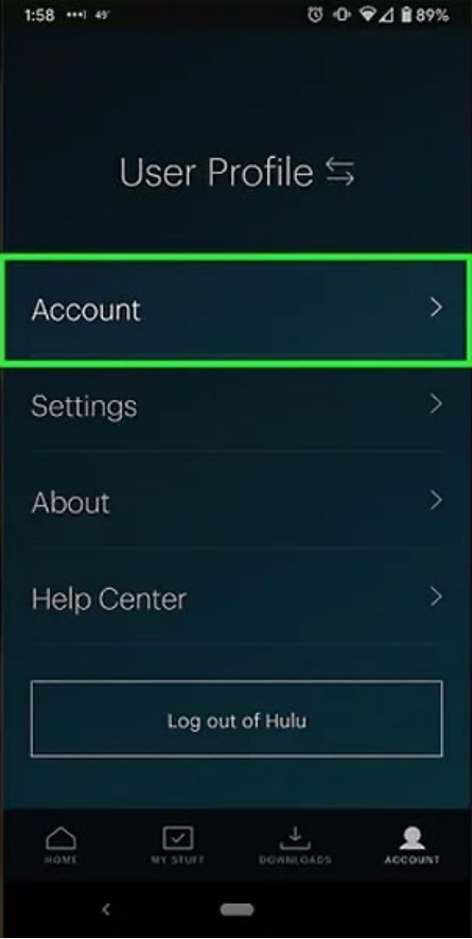

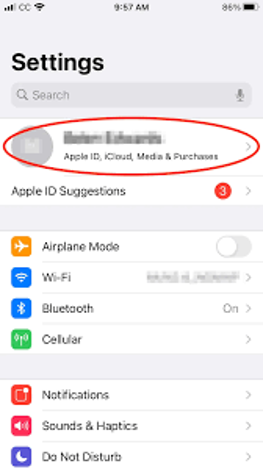 Access Account Information:
Access Account Information:
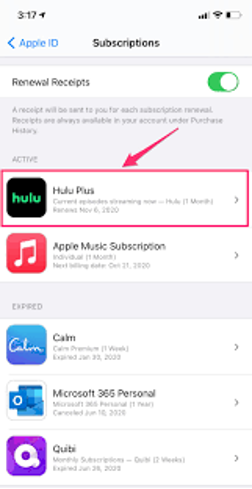
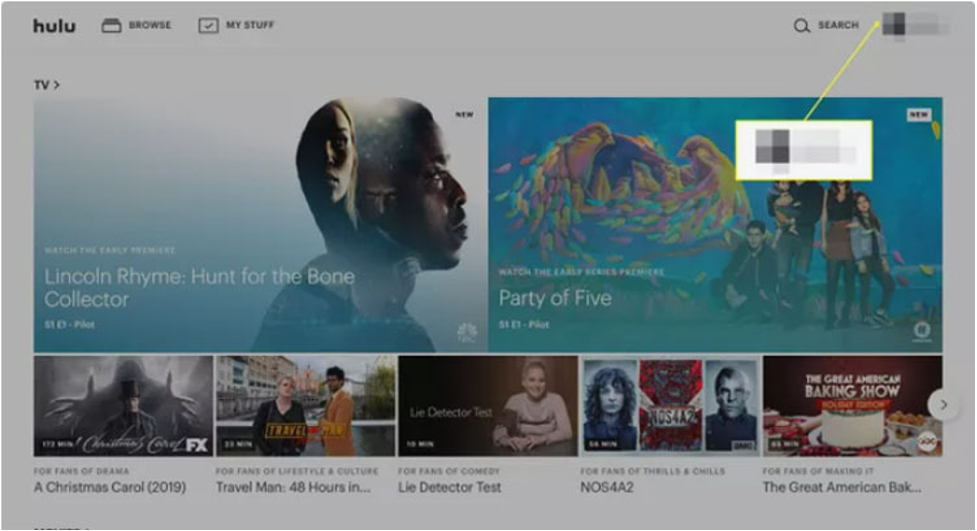
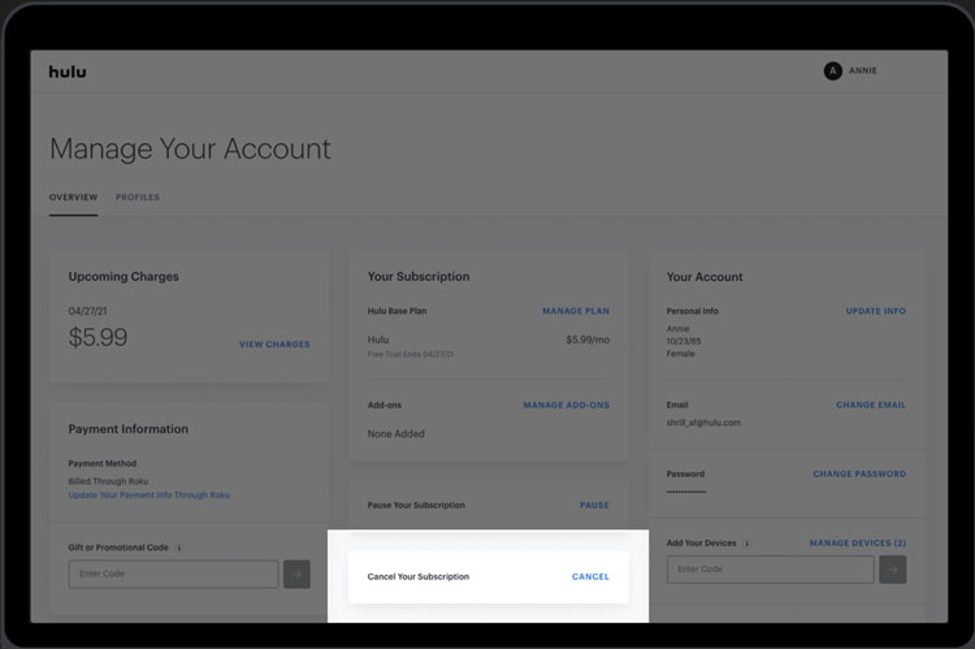
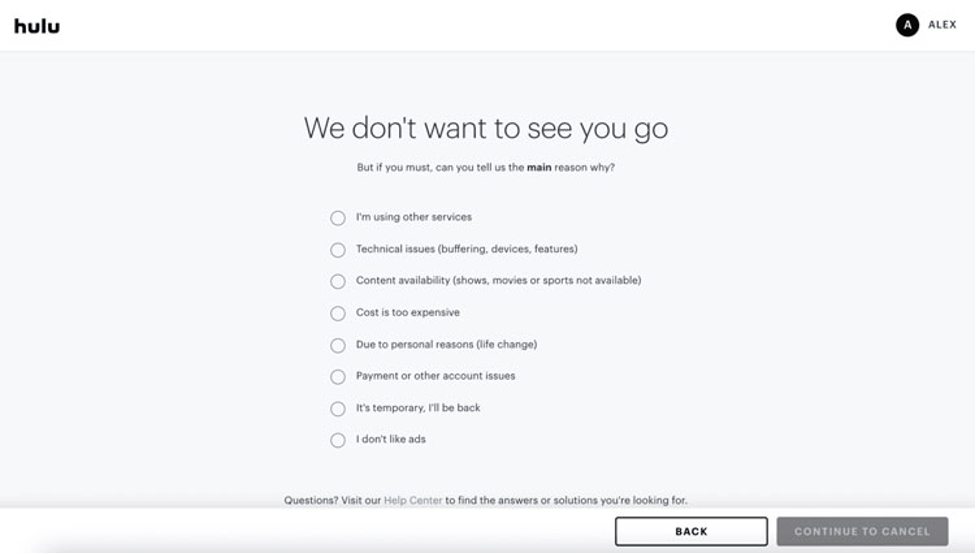
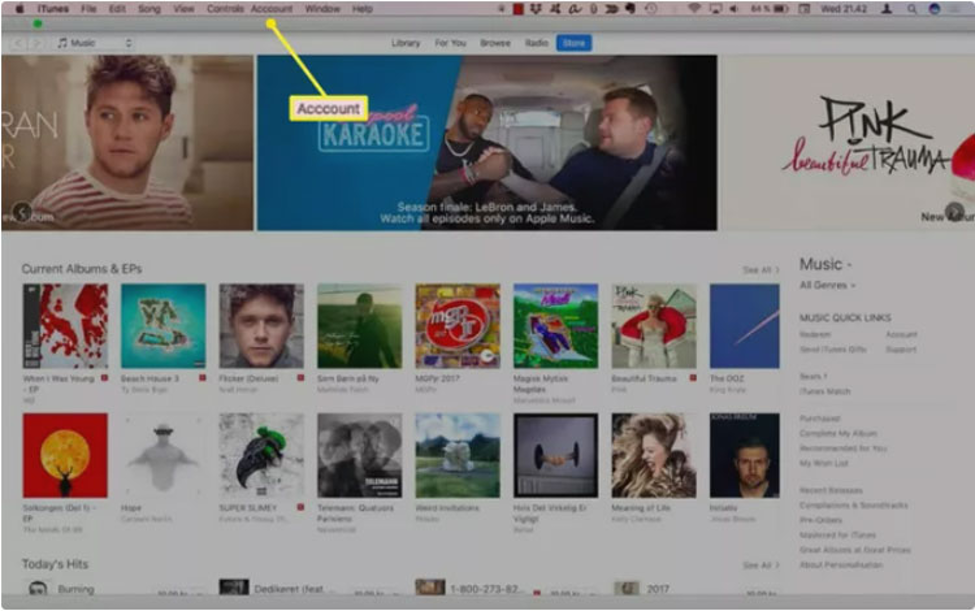
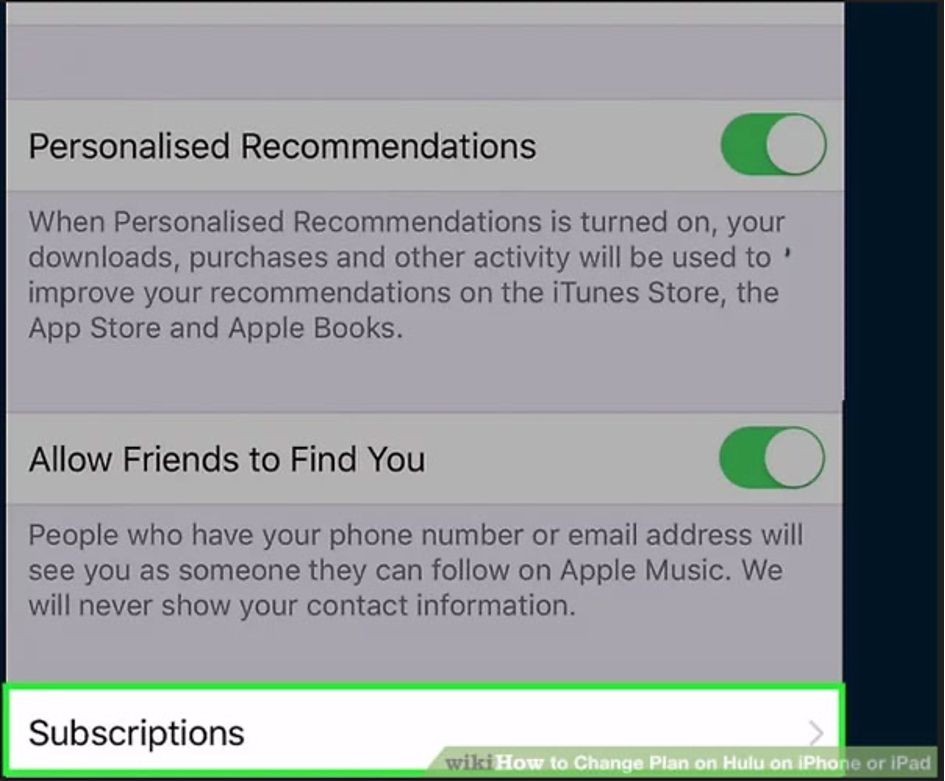
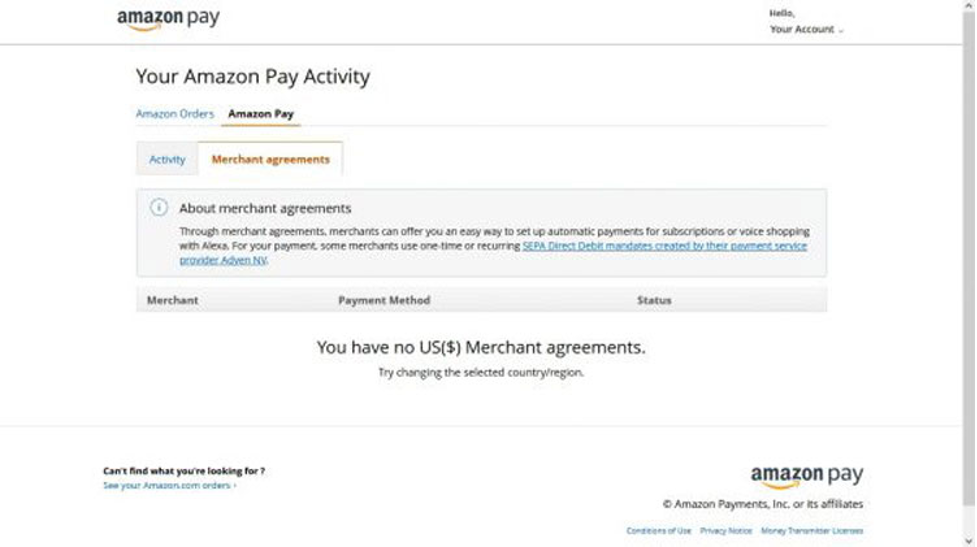 Cancel A Hulu Subscription Using Spotify
Cancel A Hulu Subscription Using Spotify