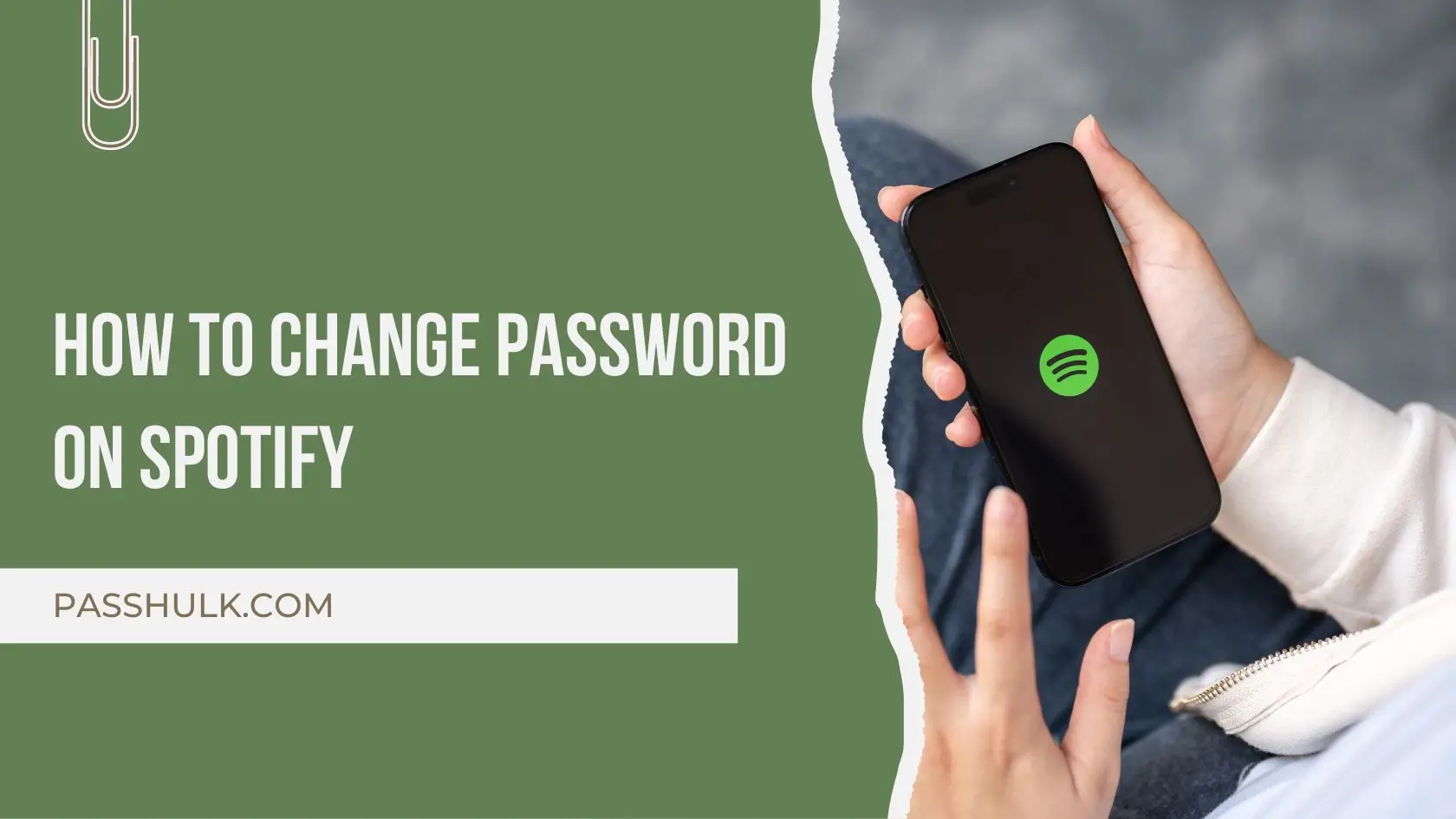A day is only productive when your music hits all the right notes throughout the day. It’s essential with the morning coffee, which stops once you hit bed. Spotify makes it so easy for you to connect yourself with music 24/7. But what happens when you are stuck in your day without music because of your password? Learn how to change password on Spotify and continue making the most of your day with your favorite music.
How To Change Password On Spotify: iPhone
Learn how to change Spotify password if you own an iPhone with these easy steps:
- Open the Spotify app on your iPhone.
- Tap on the Gear icon for Settings in the top right corner.
- Scroll down and tap on Account.
- Tap on Change Password.
- Enter your current password.
- Now, enter your new password twice.
- Tap Set New Password.
Your Spotify password is now changed.
How To Change Password On Spotify: Android
On an Android, changing the Spotify password is very easy. Check out these steps:
- Click open the Spotify app on your Android phone or on your tablet.
- Look for the profile picture icon in the top right corner and tap on it.
- In the dropdown, select Settings.
- Navigate and tap on Account.
- Look for the Change password option and tap on it.
- Type your current Spotify password in the Current password field.
- Enter a unique new password in the New password field.
- Longer and more complex passwords are better when creating a password.
- Confirm New Password. Re-enter your new password in the Repeat new password field.
- Tap on Save to finalize the password change.
- Enable two-factor authentication (2FA) for an extra layer of security.
- You’ll receive a code via email or phone when attempting to log in from a new device, preventing unauthorized access.
How To Change Password On Spotify: Web Browser
If you are using Spotify through a browser, these steps are going to help you out:
- Open your web browser. Paste in the link or simply click on it: https://open.spotify.com/.
- Log in to your Spotify account.
- In the top right corner, press on your profile picture.
- Select Account settings.
- Scroll down and click on Change password.
- Enter your current password.
- Enter your new password twice.
- Click Set New Password.
Reset Spotify Password On Android/ iOS/ Browser
Sometimes, it is better to reset Spotify password. Otherwise, for safety measures or some unforeseen circumstances, it becomes necessary for you to reset your password. These steps will guide you for resetting your Spotify password:
- Go to the Spotify login page (https://accounts.spotify.com/en/login) or open the Spotify app on your device.
- Click on Forgot Your Password?
- Enter your email address or use your username associated with your Spotify account.
- Click Recover.
- Wait to receive an email with a password reset link. Check your inbox or spam folder.
- Click on the link in the email to open the password reset page.
- Enter a new strong password for your Spotify account.
- Tap Reset Password.
Reset Spotify Password Through Customer Support
Another way to reset your Spotify password is with the help of customer support. Contact them and get all the help you need:
- Open your web browser.
- Visit the Spotify Contact Us page. (https://support.spotify.com/us/contact-spotify-support).
- Select Account Issue as the topic of your inquiry.
- Briefly explain that you must reset your password and provide your account’s email address or username.
- Click on Continue to complete the online form.
- A Spotify support representative will contact you to assist with resetting your password.
Concluding Notes
This guide teaches you how to change password on Spotify. Not a lot of us are huge fans of interruptions in music. Everyone likes to enjoy music without any break or any hassle. Break a leg and reset Spotify password with the help of our guide. Go back to producing day-to-day productivity miracles with the best music plugged into your AirPods. Here’s to making your most magnificent version, operating to the beats of maximum output!