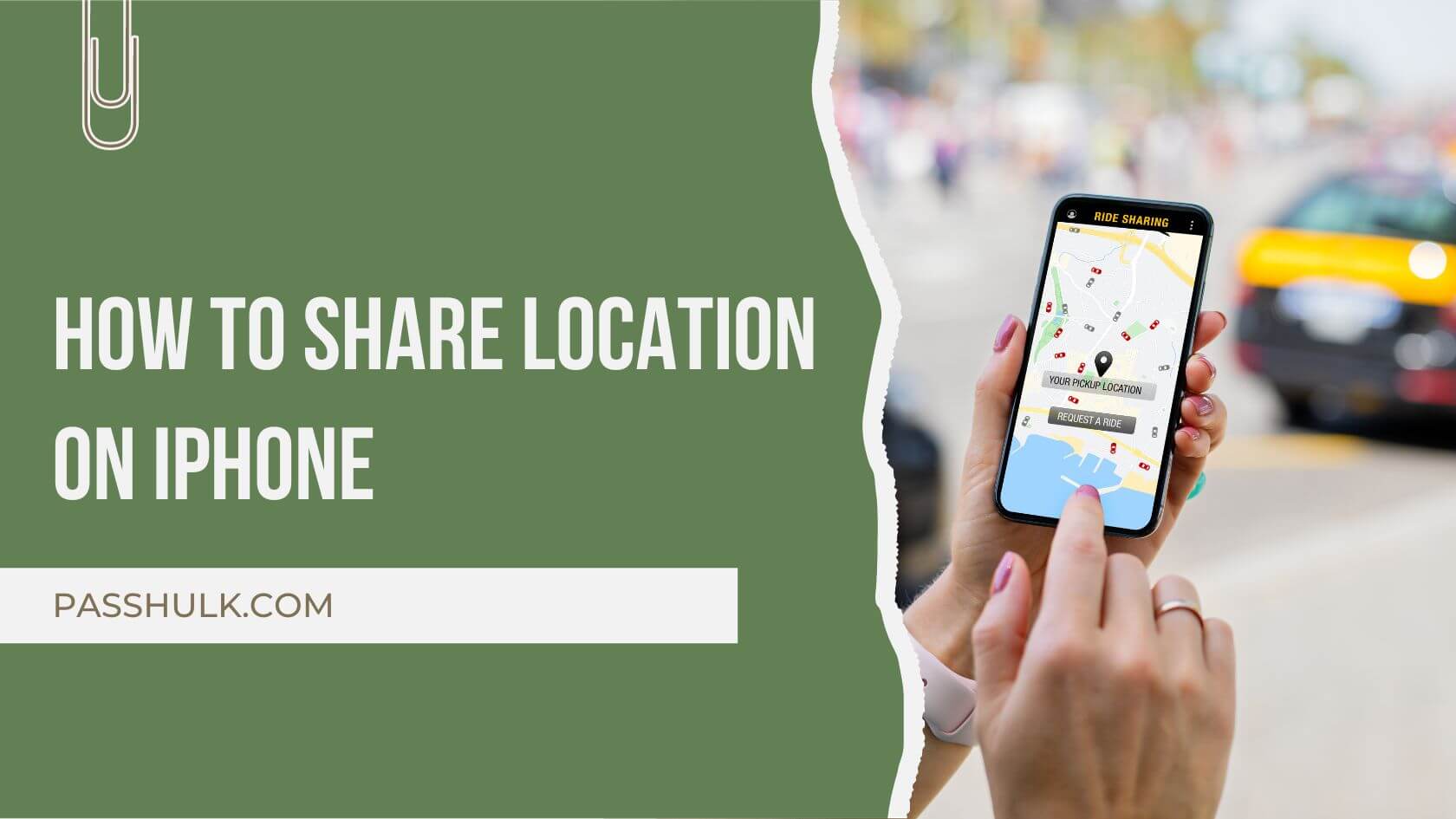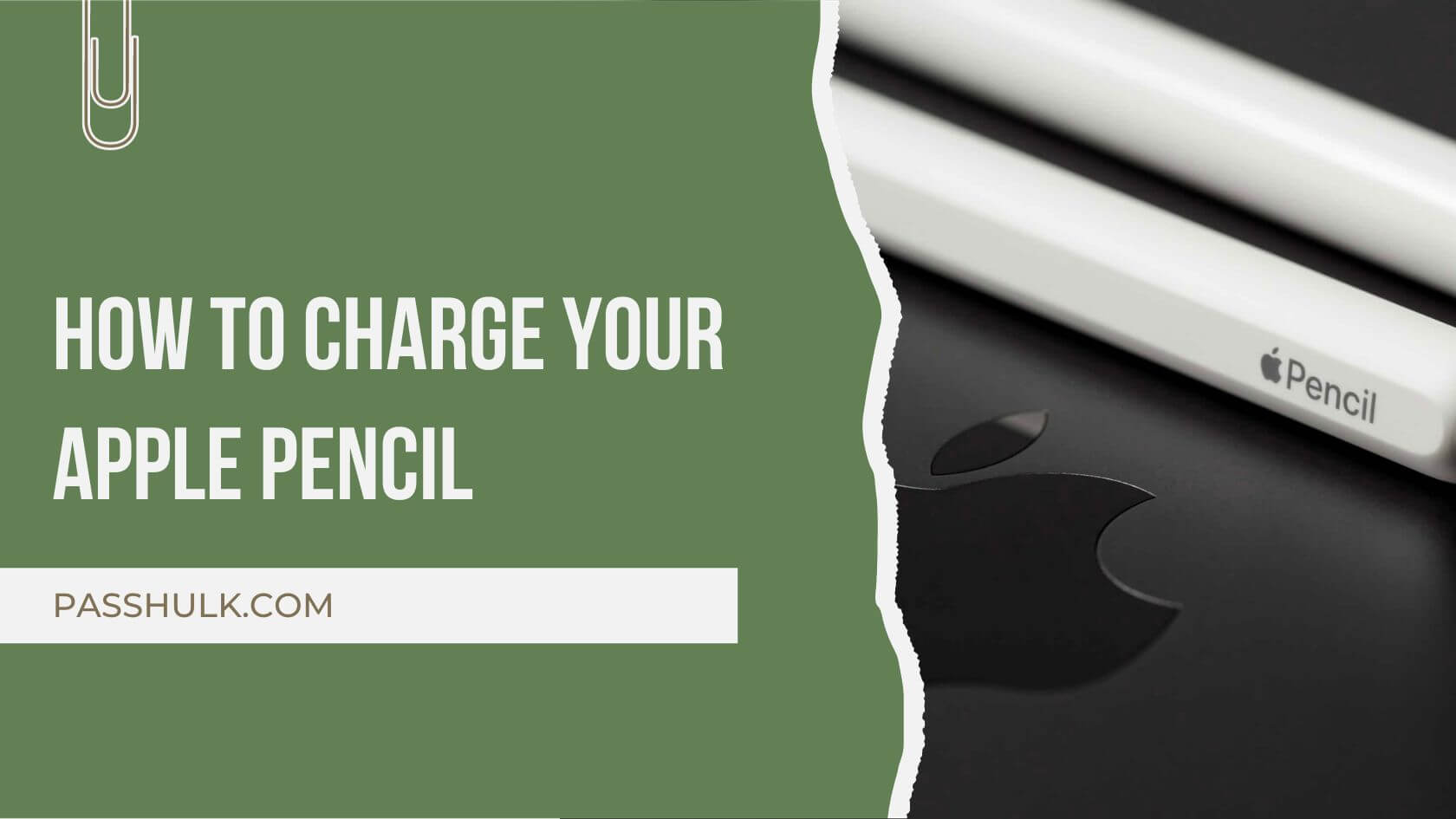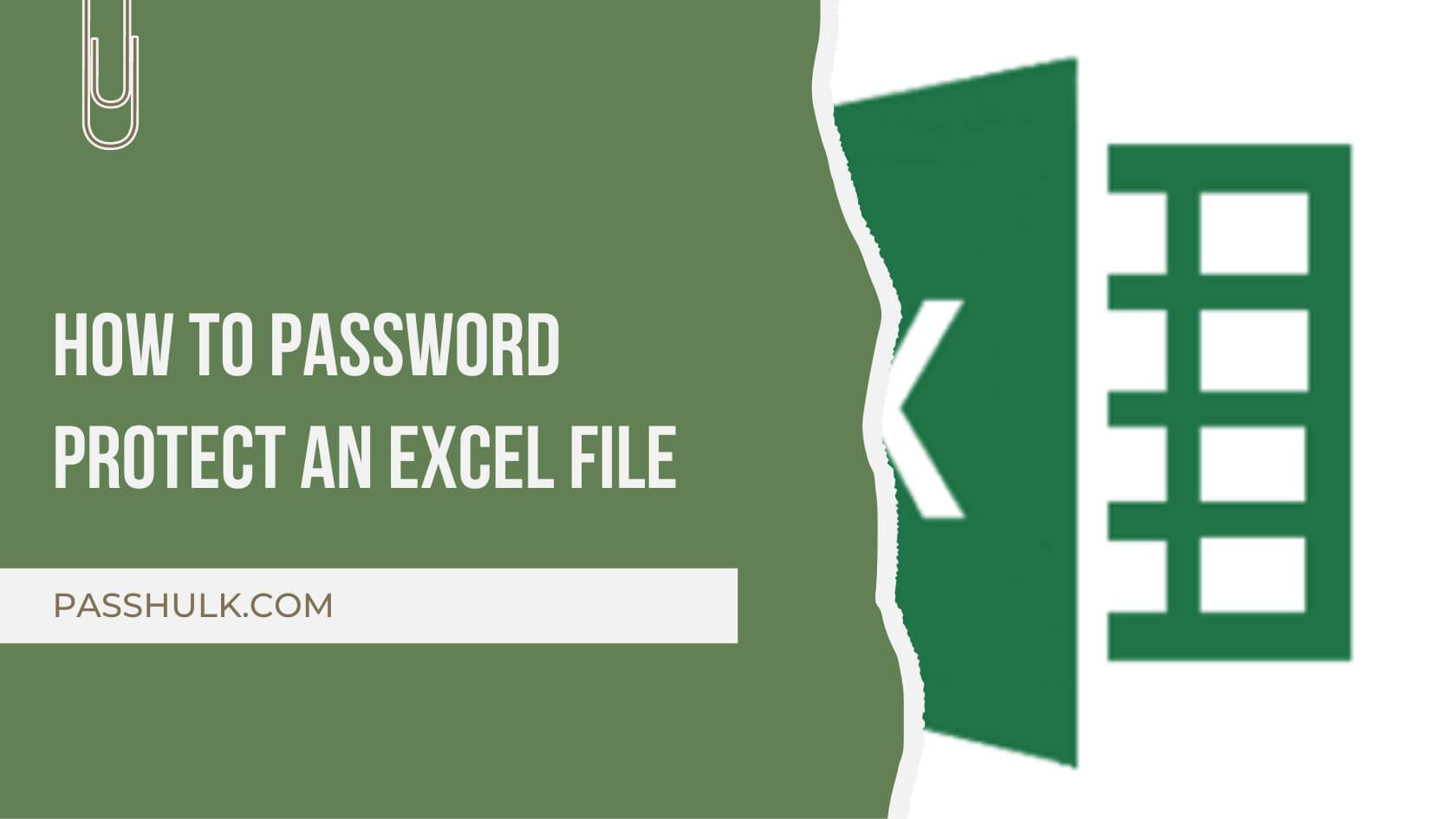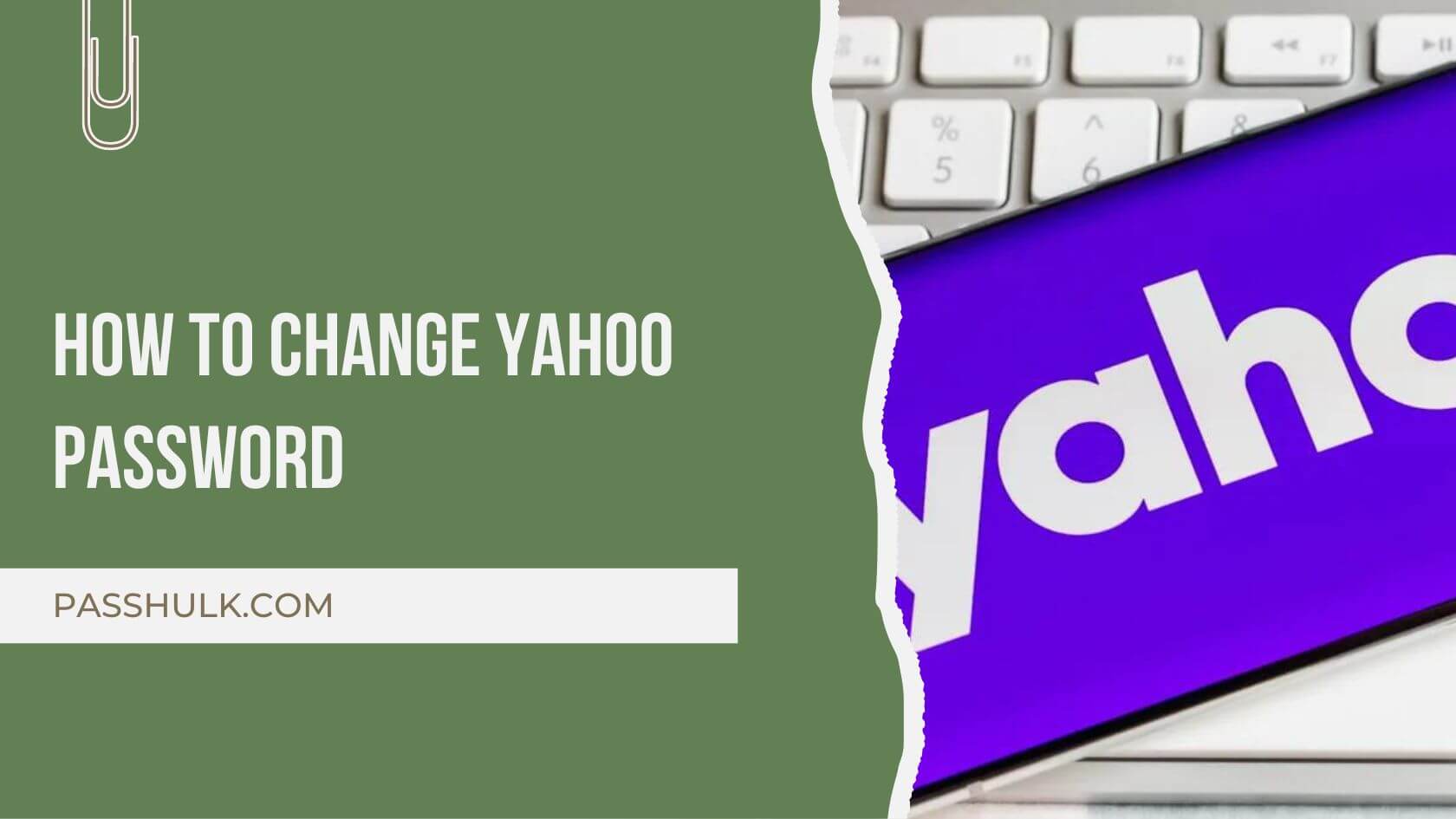Here you will learn how to share location on your iPhone with your family or friends. You will also learn how to send your location to a non-iPhone user through all the available channels.
Sharing your exact location with family feature, helps you in many ways. You can always trace your iPhone if you misplace it or lose it. Turning your location on secures your iOS device from getting into the wrong hands and much more.
Regarding safety and location, sharing your location while surfing the internet is not wise. A VPN protects your details, such as your location, when browsing the internet. Get SurfShark and protect your real-time location from the wrong individuals’ access.
How To Share Your Location From An iPhone(For New Users)
If you are new to an iOS interface and want to learn how to share location, check this. You might not be able to share your real-time location due to the following reasons:
- You’re in a country where you can’t share your location.
- You are too young to be using a phone. In this case, your parents may also help you to set up your iPhone’s location.
Follow these steps:
- Open your iPhone and head straight to the Google Maps app.
- At the top right corner, click on your Account or the Profile Picture icon.
- Tap on Location Sharing.
- Press Share Location.
- You can choose how long you want to share your location in the time panel.
- To share your location with a contact, tap on their profile icon and then tap on Share.
- Another way you can share your location is by copying your link. Tap on More Options.
- Copy your link.
- Share it with your email or a WhatsApp contact.
How To Share Location From An iPhone To Android
See how you can share your location from iPhone to Android with these two simple methods.
Method 1: Copy your link from Google Maps and send it to your family/friends on iMessage or Whatsapp.
Method 2: Turn your location on for your contacts to access it whenever they check out your contact in Maps.
Share Location From Your iPhone Through A Text.
- Open the iMessage app and start a conversation with the person with whom you want to share the location from your iPhone through text.
- Navigate the info icon(i) and choose which location you want to share.
- Send your current location at a particular time by clicking Send My Current Location.
- Share your location for an extended time by clicking on Share My Location.
- Press Done.
How To Share Your Location On An iPhone With A Link
You can share your location with your family or friends with the help of a link. You can also learn how to share your location on your iPhone through WhatsApp when availing of Uber rides for safety purposes.
Firstly, you will need to enable location services on your iPhone.
- Open the Settings app on your iPhone.
- Click on Privacy > Location Services > Turn on the toggle switch.
- Go to Google Maps and copy the link to your current location.
- Share this location in your WhatsApp chats with your preferred contact.
How To Turn Off Your Location On An iPhone
Want to stop sharing your location access for a while from someone particular? Follow these steps and learn how to turn off the shareed location on your iPhone.
- Open your iOS device(iPhone, iPad) and head to Google Maps.
- Go to your Account(Profile Picture). Tap on Location Sharing.
- Click on the profile icon of the contact you no longer wish to share your location with.
- Tap Stop.
Unable To Share Location On iPhone
If you cannot share the location on your iPhone, don’t panic. Instead, follow these basic troubleshooting steps when you question, “Why can’t I share my location on my iPhone?”.
- Restart your iPhone.
- Go to Settings > Location Services and check the location settings for Find My or Messages.
- Update your iOS up to the last update. If the situation prevails, contact the Apple store for customer support.
Conclusion
This blog explains how to share location on your iPhone with your contacts. It also highlights how to send location on an iPhone from an iPhone to an Android. For more tutorials like these, keep in touch with our blogs.