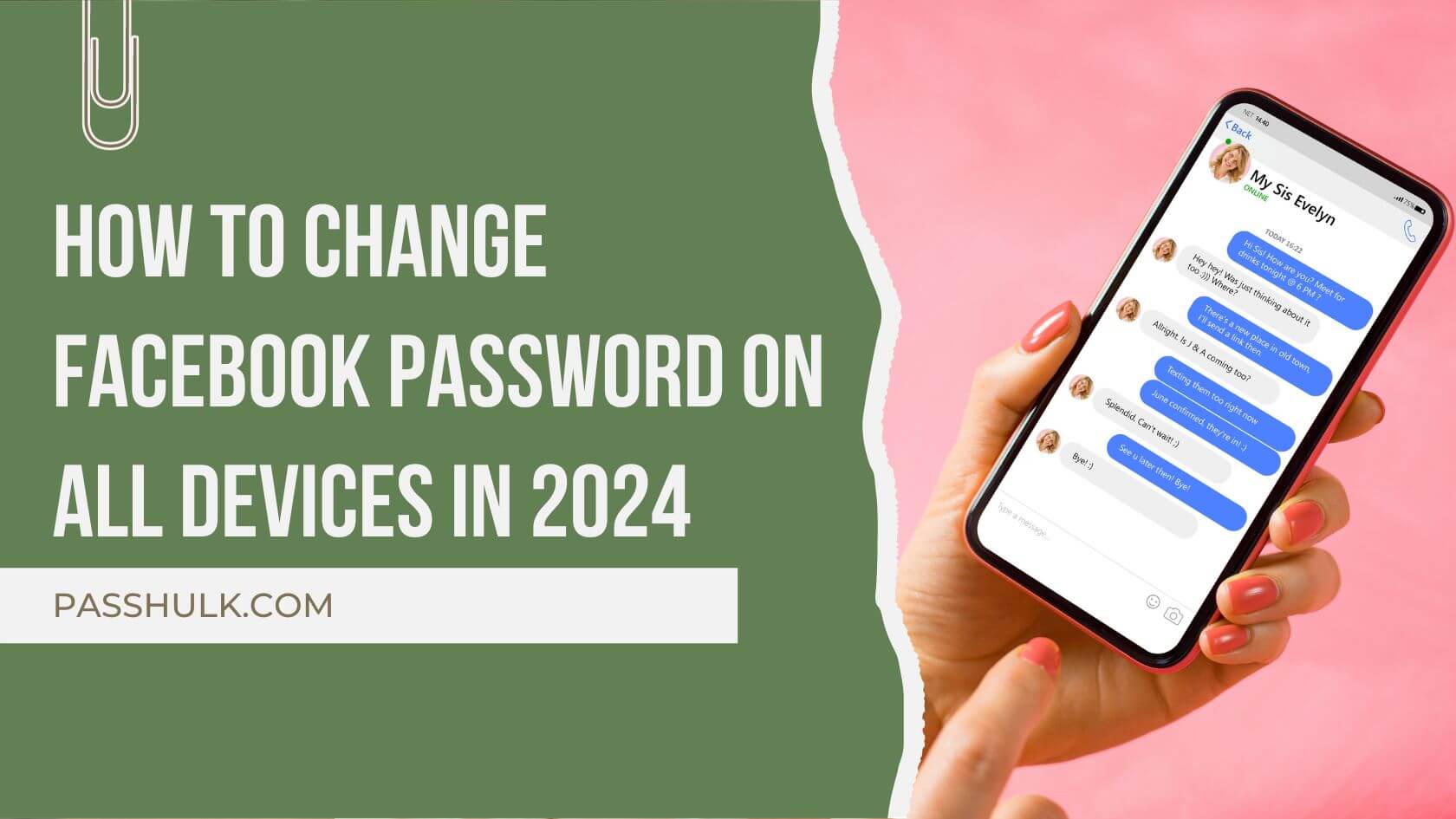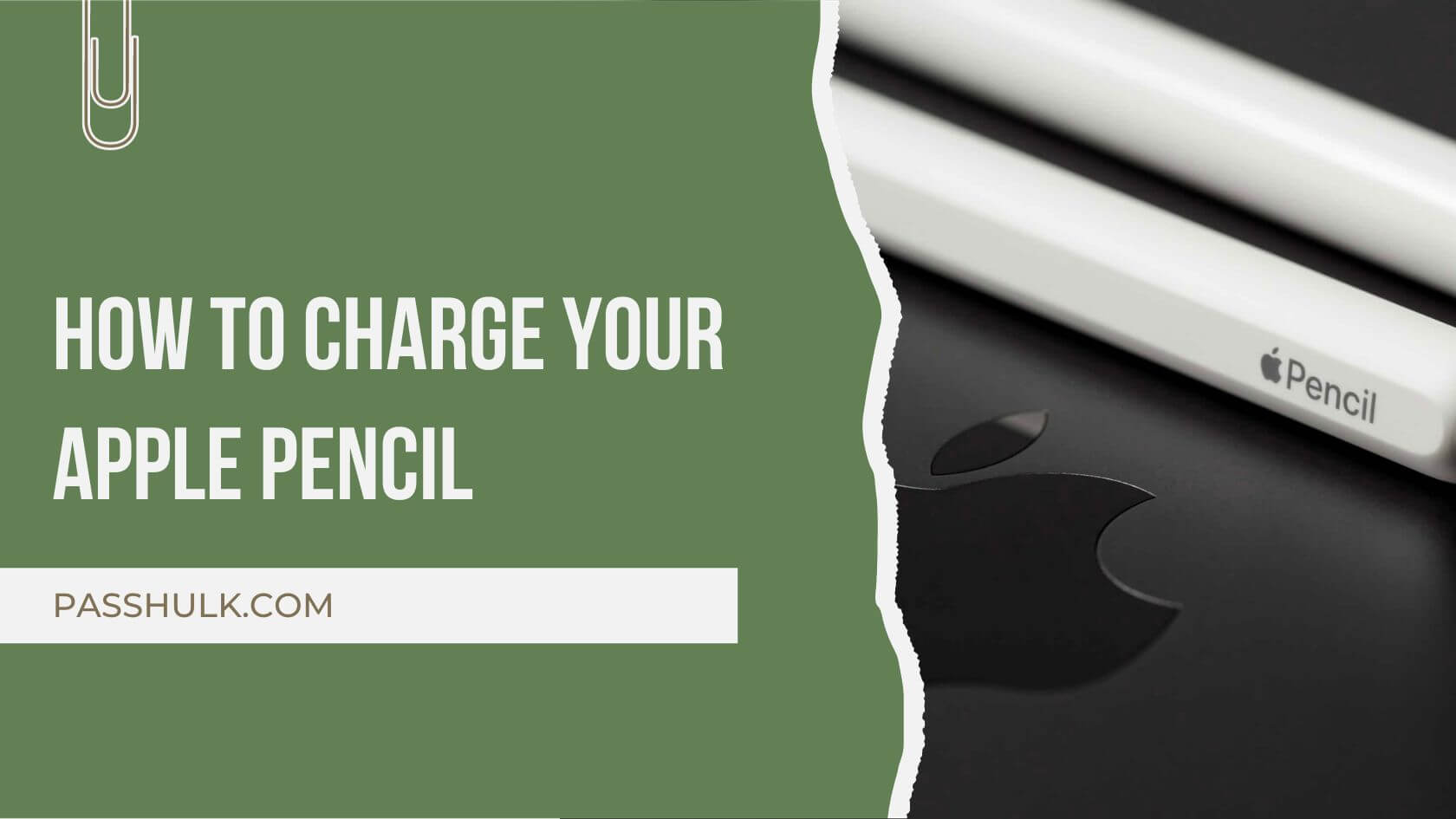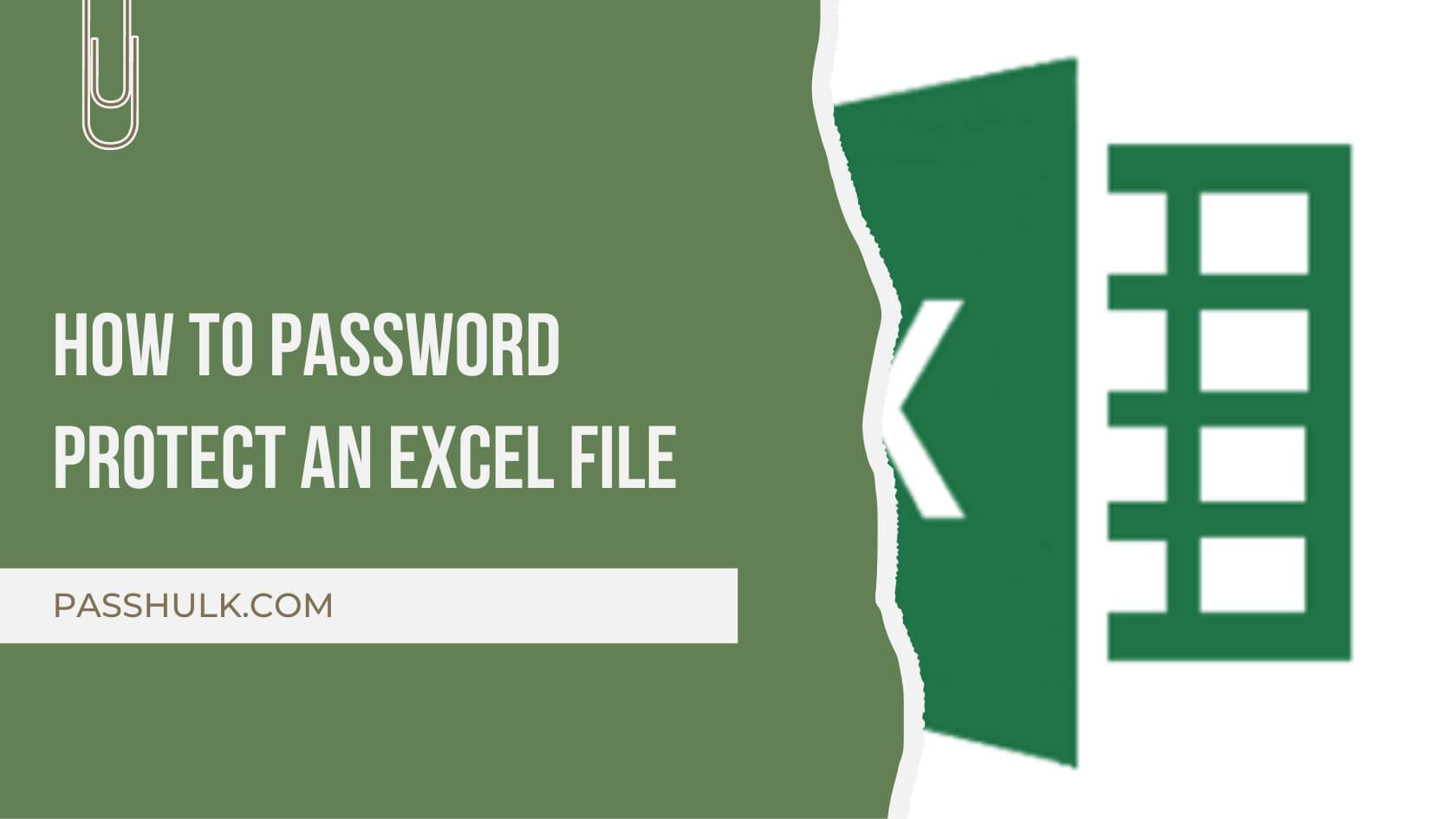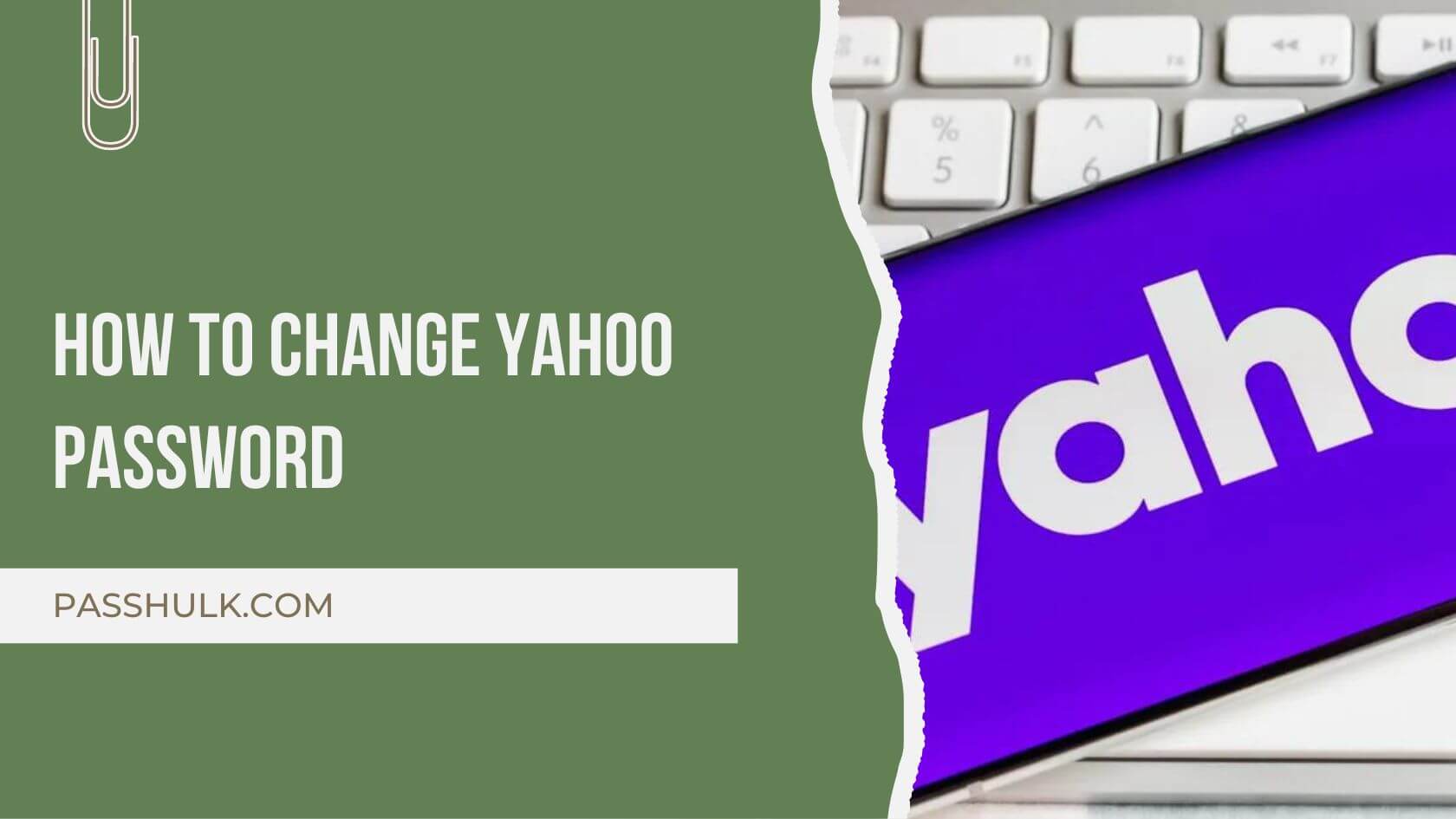Browsing through the Facebook feed 24/7 is undoubtedly one of the most overwhelming day-to-day activities of everyone these days. But what happens if your Facebook account suddenly displays the pop-up “session expired, please log in again”?
In this guide, you’ll learn how to change your Facebook password and the reason it’s necessary to change your Facebook password.
Due to Facebook’s coming-under-the-banner of Meta, the app’s regular security updates keep it in a league of its own. Not only do the terms and conditions keep updating now and then, but Meta is famous for maintaining its reputation. This security is necessary as the most dependent social media platform with all the popular apps under Meta’s command.
Changing your password usually happens when you are accidentally logged out of your account and can’t remember your password. On the other hand, you can change your Facebook password occasionally, which is a great security measure.
How To Change Facebook Password On iPhone
Understanding how to change a Facebook password on an iPhone is child’s play. Let’s have a look at the basic steps:
- Open the Facebook app on your iPhone.
- Tap on the menu button (three horizontal lines) in the bottom right corner of the screen.
- Scroll down to Settings & Privacy.
- Click Settings.
- Under the Account section, tap on Password and Security.
- You will see Change Password right below Login. Click on it.
- Enter your current password.
- Type and retype your new password.
- Click on Update Password.
- Follow the on-screen instructions and stay logged in to the device by choosing the option and clicking Continue.
How To Change Facebook Password In The Accounts Centre
You can easily change your Facebook password through the app in the Accounts Centre following this step-by-step procedure:
- Open the Facebook app and click on the menu by tapping the three horizontal lines.
- Scroll down and click on Settings & Privacy.
- Click Settings > Security & Login > Change Password.
- Type your current password.
- Enter your new password 2x.
- Click on Save Changes to change your password successfully.
How To Change Facebook Password On An Android
There are two possibilities when you want to change your Facebook password on Android. Let’s have a look at both:
- Logged In To Facebook And You Don’t Remember Your Password
- Click on the menu button on the top right corner of your Facebook app.
- Scroll down and click on Settings & Privacy.
- Tap Settings > Accounts Centre > Password & Security > Change Password.
- Type your current password if you remember it somehow.
- Type in your new password twice.
- Press Save Changes.
- Logged Out Of Facebook And Forgot Your Password
- Open Facebook.
- Since you’re logged out, you’ll be on the login screen. Tap Forgot Password right below the login details bar.
- Enter the initial credentials you used to create your account (email address, username, phone number, etc.) This way, you will receive a Facebook password reset code on your phone. Continue with the process.
- Press Search.
- Follow the instructions on the screen to recover and log in to your account.
How To Change Facebook Password On A Web Browser
Learn how to change password on your phone and your desktops through a web browser:
- Go to your preferred web browser to log in to Facebook, or just click at https://www.facebook.com/login/.
- Click the upside-down arrowhead (˅) on the top right corner of your screen.
- In the drop-down menu, click on Settings & Privacy.
- Click Settings in the sidebar appearing on the left.
- Navigate to Security And Login. Click on it.
- Press Change Password and enter your current password.
- Enter and then re-enter your new password.
- Click on Save Changes.
How To Change or Reset Your Facebook Password
Change your password when you are logged in to Facebook and learn how to reset your password when logged out:
Reset Your Password
- Open your Facebook account and click on Forgot Password?
OR
- Go to Find Your Accounts.
- Type your email address, phone number, username, or your real full name to find your account. Tap Search.
- Follow the instructions on the screen and proceed to reset your password.
Change Your Password
- Open your Facebook account and go to Settings and Privacy.
- Click Settings.
- Tap Security and Login.
- Tap Edit right next to Change Password.
- Enter your current password.
- Type your new password.
- Tap Save Changes.
- Make sure to store all your passwords in a reliable password manager.
How To Change Your Facebook Password On Facebook Lite
To change your Facebook password through the Facebook lite app if you’re still logged in to the app, follow these steps:
- Open Facebook Lite.
- Click on the three parallel lines in the top right corner of the screen. This is the menu button.
- Scroll down and click on Settings.
- Choose Security And Login.
- Tap Change Password.
- Enter your current password.
- Now, you need to enter your new password two times.
- Click Save Changes.
How To See Your Facebook Password If You Forgot It
Due to Facebook’s high level of security, it’s impossible to see your password in the app since Facebook doesn’t save passwords. However, it is possible if you want to know how to see the Facebook password without changing it.
You can see your Facebook password without changing it if you use Facebook through a browser. Once you log in to your account, Google asks your permission to save your password. If you save it for future purposes, your Facebook password is safe and secure in the Google Password Manager.
How To Change Your Facebook Password Without Old Password
Wondering how to change your Facebook password without the old password? Sometimes, you can not seem to remember your current password while logging out of the account.
This is when you need to follow these steps to change your Facebook password. Don’t panic; follow these steps instead.
- Open the Facebook app.
- Go to menu > navigate to Settings and Privacy > Click Settings.
- Find and click Change Your Password.
- Follow the steps on the screen.
- Tap Forgot Your Password?
- Follow the on-screen instructions to change your password without your old password.
And It’s A Wrap!
In this guide, you explore how to change Facebook password on your iPhones and Androids. We cover the aspect if you are using a browser as well and how to see your Facebook password without changing it. Give it a thorough read. This blog is the solution to all your concerns regarding Facebook password.